How to set proxy information?
Ⅰ. Set in the configuration file:
1. Add/Edit browser configuration file -> Basic Configuration -> Proxy settings.
2. Select the corresponding proxy type, such as HTTP, HTTPS, SOCKS4, SOCKS5 (Required);
3. Fill in the IP address, port, login user, login password (IP address and port are required items, if the proxy has login user and password, fill in them, if not, leave them blank);
4. Click "Test proxy information" to test proxy network, if it displays detailed IP information, it means the proxy test passes and can open the configuration file to use.
5. Save the settings.
6. If the proxy test failed, please refer to, Proxy network test failure.
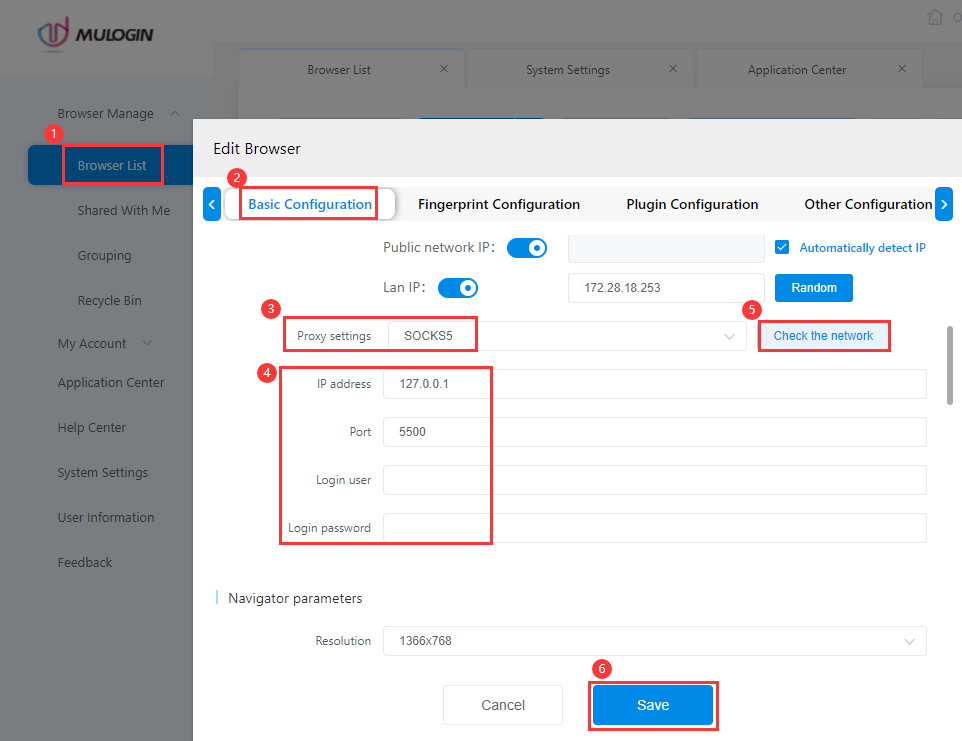
Ⅱ. Click ![]() icon to set:
icon to set:
1. Click ![]() icon in Quick operation.
icon in Quick operation.
2. Select the corresponding proxy type, such as HTTP, HTTPS, SOCKS4, SOCKS5 (Required);
3. Fill in the IP address, port, login user, login password (IP address and port are required items, if the proxy has login user and password, fill in them, if not, leave them blank);
4. Click "Test proxy information" to test proxy network, if it displays detailed IP information, it means the proxy test passes and can open the configuration file to use.
5. Save the settings.
6. If the proxy test failed, please refer to, Proxy network test failure.
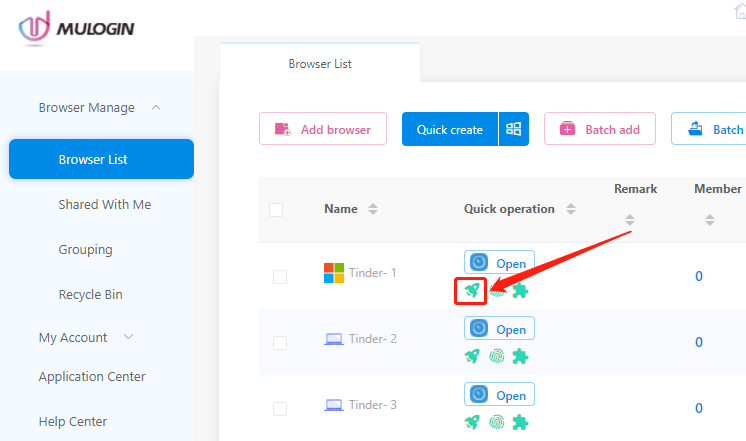
Ⅲ. Bulk import of proxy IPs:
screenshot and textual description of Batch import or export cookies/proxy IP information
Video tutorial of Batch Import & Export Cookies/Proxy IPs