Proxy302 settings
Open the official website of Proxy302, click the Login/Register button to log into the dadashboard of Proxy302. (Exclusive $5 discount package for newcomers)

1.Open and log in to Proxy302 official website, choose proxy types, country, protocol(HTTP/SOCKS5), click “Generate”.
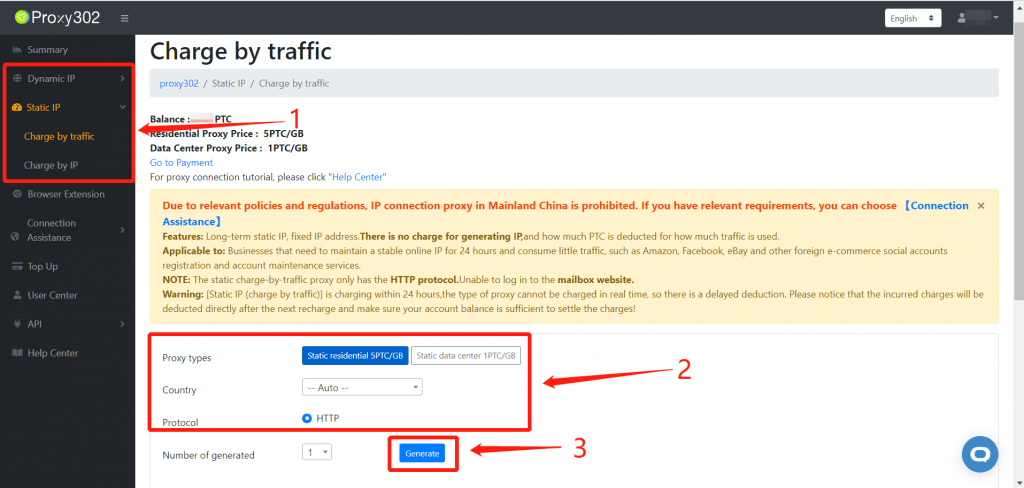
2.Download and install MuLogin Browser, open MuLogin Client, choose Browser Manage -> Browser List -> Add browser.
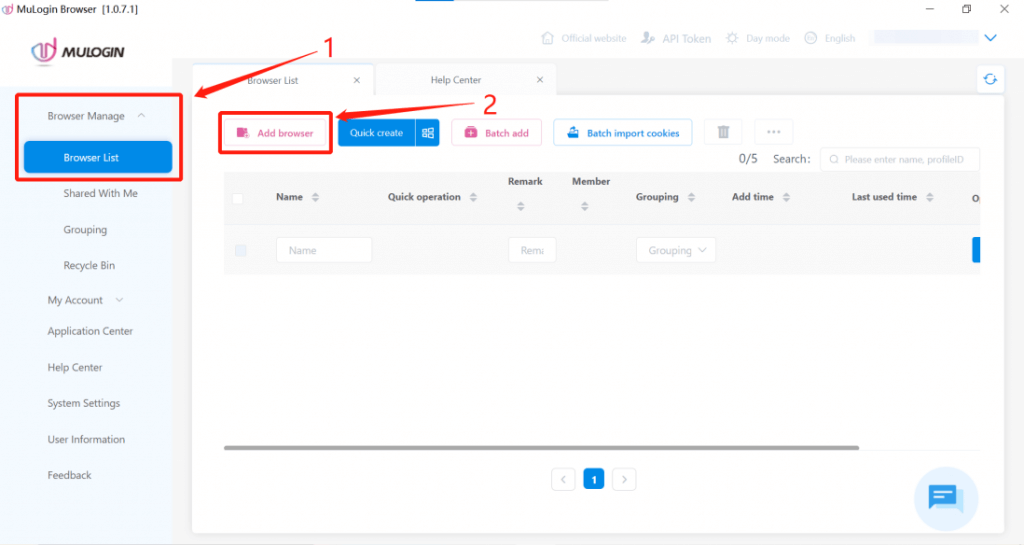
3.Fill in the Display Name to distinguish between accounts.
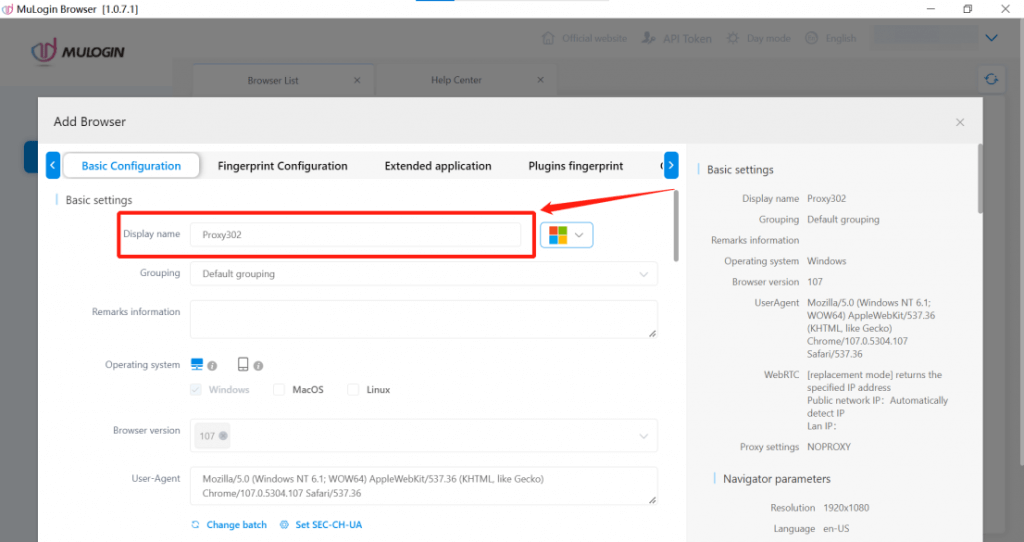
4.In Basic Configuration, find Proxy settings and select the proxy type (HTTP / SOCKS5).
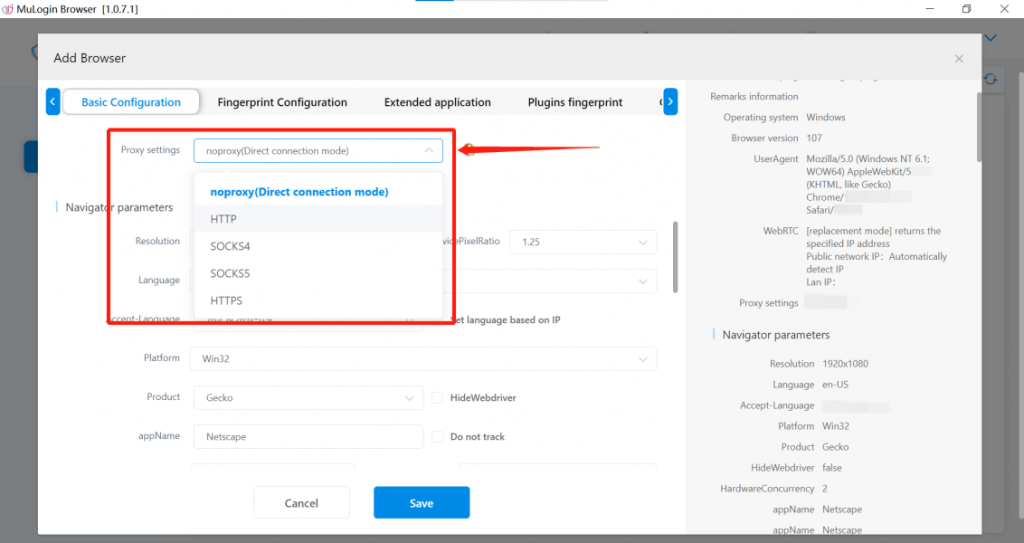
5.Fill in “IP address”, “Port”, “Login user”, “Login password” by copy and paste the Proxy302 ’s proxy information “Address”, “Port”, “Username”, “Password”.
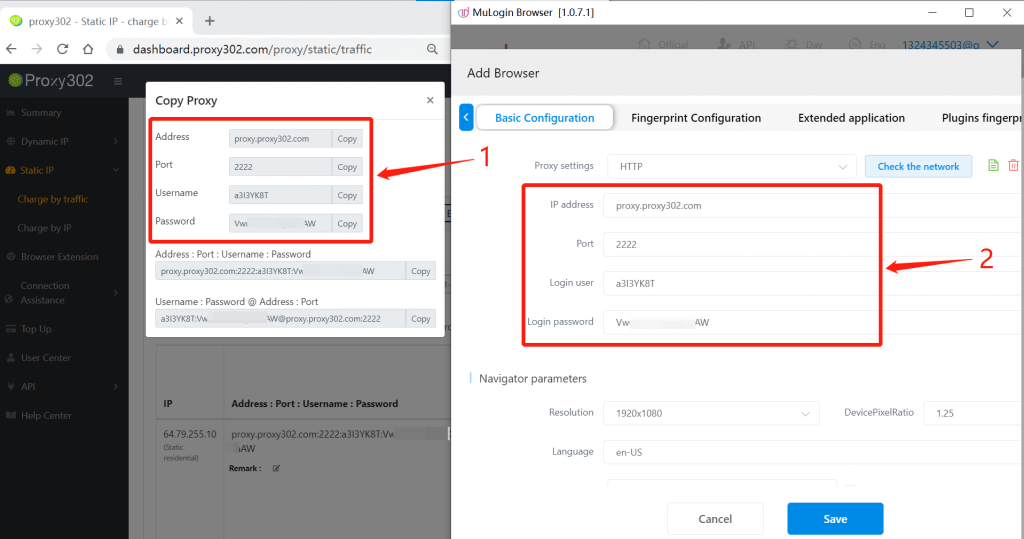
6.Click “Check the network”, after passing the test, click the “Save” button.
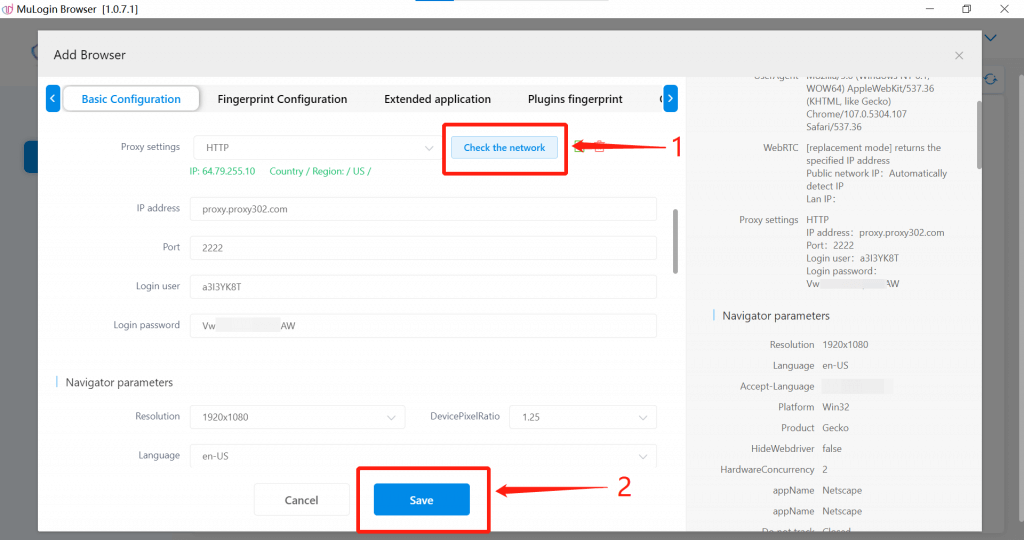
7.Click “open” button, wait for the browser to start successfully.
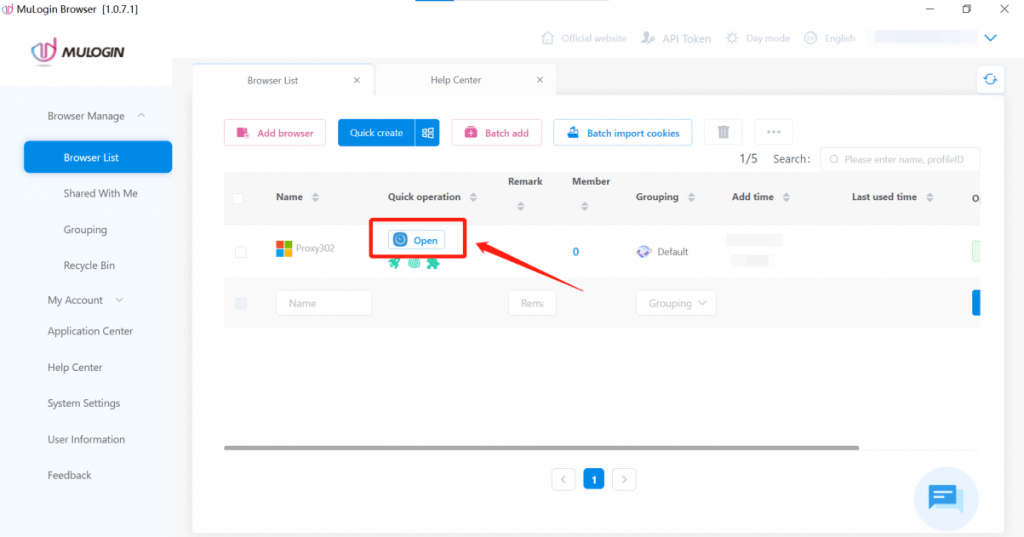
Note: MuLogin does not provide IP proxy services, users need to buy from third-party platforms. Proxy-related tutorials are provided by third-party platforms and have nothing to do with MuLogin. Users are strictly prohibited from using this product to engage in any illegal and criminal activities, and users are responsible for any liability resulting from the use of this product.