ABCProxy settings
Register your account on the MuLogin website and get a free 3-day trial for new users.
Open the ABCproxy.com software, register for free, download and install the software.
ABC proxy basic configuration:
Take Rotating IP as an example:
1, set the number of ports you need, configure the required number of ports and country search range.
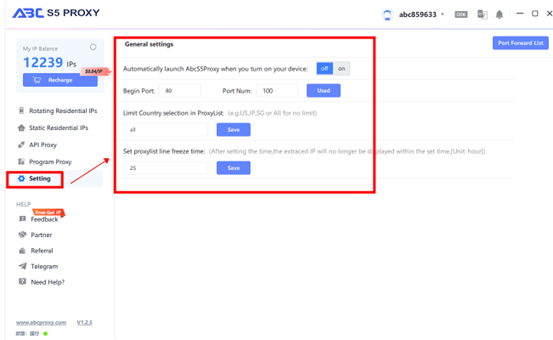
2、Filter by country/region/zip code, you can filter IPs according to the country, city, zip code, etc. you need. or click "Search" to get a list of IPs in the target area. The invalid IPs that occurred within 30 minutes of extraction can apply for return.
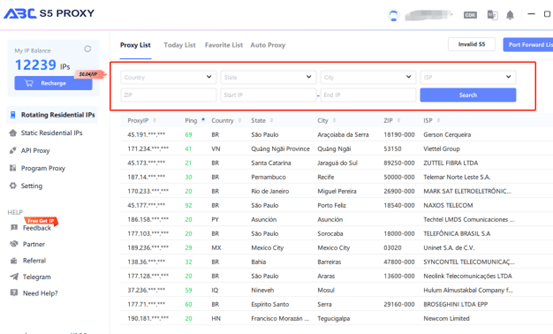
3、Select a proxy from the list, right-click and select a port to forward to the proxy in the drop-down list. After selecting the port, the proxy starts to run.
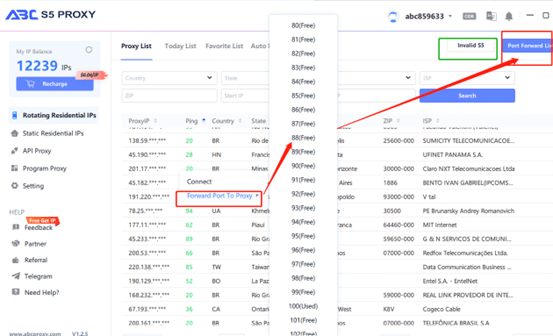
4、Click the "Port Forwarding List" button to view the detailed proxy parameters. Click the "Copy" button to copy the local IP and port in one click. To release the port, click the "Free" button interface.
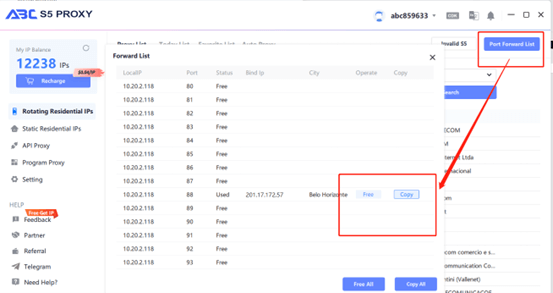
MuLogin Browser Settings:
Open Mulogin - Click "New Browser", "Quick Create" or "Batch Add" button to create a browser - "Basic Configuration - "Set Proxy Server or click Click on the "Created Browser" icon to set the proxy;
- Proxy type selection: SOCKS5 type;
- Enter the IP address copied from ABCproxy: port, login user, and login password: empty;
- Click on "Test Proxy Information" to test the proxy, after successful testing, it will prompt IP-related information;
- Click "Save" to save the settings.
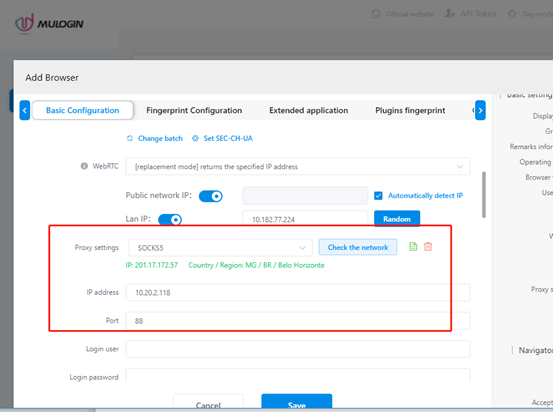
ABCproxy account + password proxy settings
In the personal center control panel of ABC official website, you can choose the account password authentication method to set up the proxy
Set the proxy parameters you need according to the country, city, number of proxies, etc. The generation format can be selected according to your needs.
If you need to change the information during the proxy process, please close the proxy. After clearing the browser data information, reset the settings.
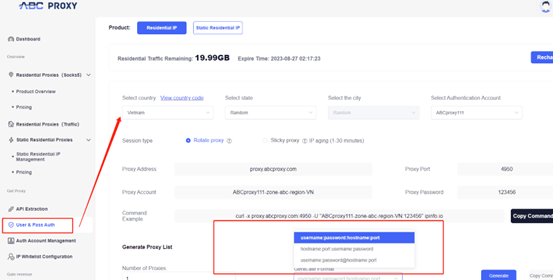
In MuLogin browser proxy settings, select socks5 proxy, enter the information of account secret authentication, click [Check Network], and after successful test, it will prompt IP-related information, which means MuLogin is successfully configured.
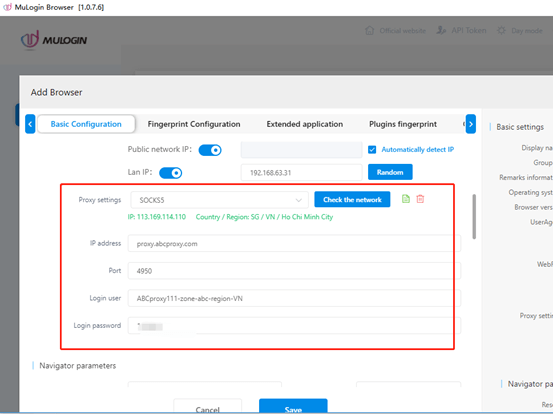
Note: MuLogin does not provide IP proxy services, users need to buy from third-party platforms. Proxy-related tutorials are provided by third-party platforms and have nothing to do with MuLogin. Users are strictly prohibited from using this product to engage in any illegal and criminal activities, and users are responsible for any liability resulting from the use of this product.