Browser Plugins fingerprint settings
Plugins fingerprint is off by default. And the plugin list is empty.
1. Click “Enable custom plug-in information”;
2. Click “Reset” or “Restore (new version) default”, it will automatically generate several basic plugin information.
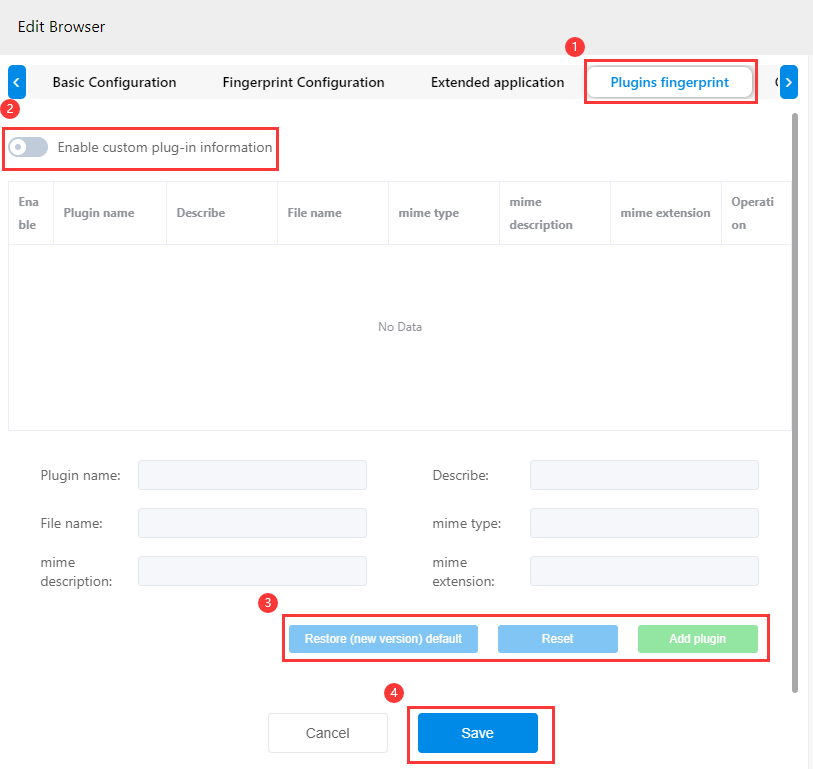
Two ways to add plug-in information:
- Click
 behind the plug-in to edit information. After the modification is complete, click "Add Plugin", it will update to a new plugin.
behind the plug-in to edit information. After the modification is complete, click "Add Plugin", it will update to a new plugin. - Enter the plugin information you want to add directly in the input box below, and then click "Add Plugin" to add.
Remove plug-ins: Click![]() behind the plug-in to remove.
behind the plug-in to remove.
Note for setting the Plugins Fingerprint:
While the “custom plug-in information” is enabled, it will affect the normal plug-in functions of the browser, for example, you won't be able to use PDF reader. Users can choose whether to turn on this function according to own needs.
Note: MacOS, Android and IOS browsers can turn off this feature.
Below we demonstrate the detection effect of fingerprint customization:
1. Open "Enable Custom Plugin Information", but do not add any plugins:
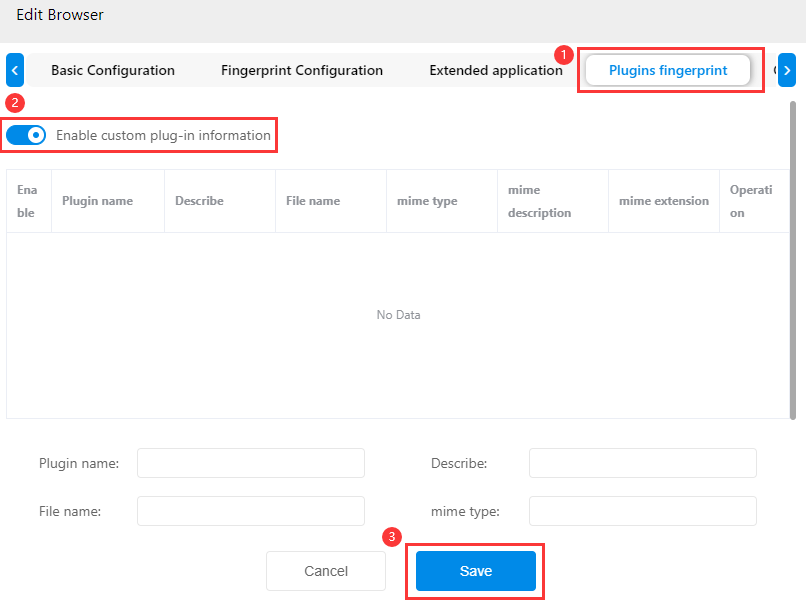
Browserleaks website can not detect the plug-in information, the customization is successful.
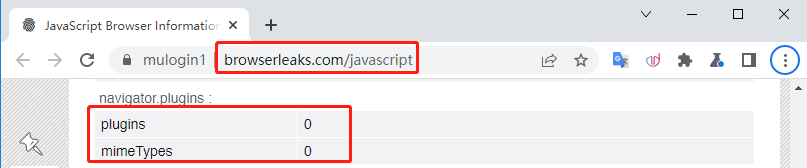
2. Enable "Custom Plugin Information", click "Restore (New Version) Default", and select 3 plugin information at random:
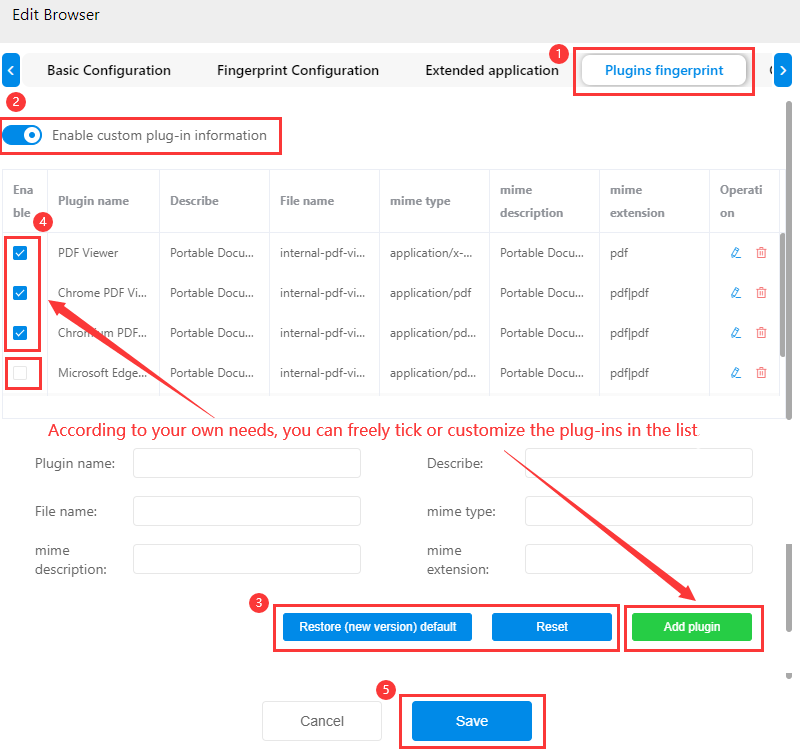
Check on the Browserleaks website and successfully detected 3 plugins that we customized:
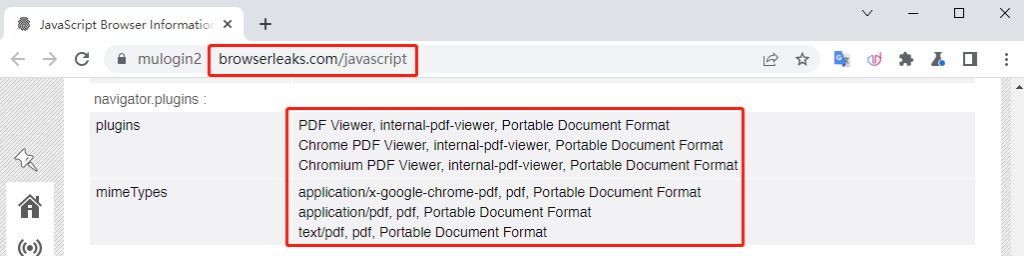
Users can freely tick the plug-ins in the list according to their own needs, or customize and add any plug-in information. After this setting, the browser profile's Plugins fingerprint uniqueness is well done.