Batch import or export cookies/proxy IP information
- Batch export cookies/proxy IP information
Select multiple configuration files -> Click "…" button -> Click "Export cookies to Excel" - > "Select the path to save the exported Excel file -> Save -> Successful export.You can also refer to the related video tutorial.
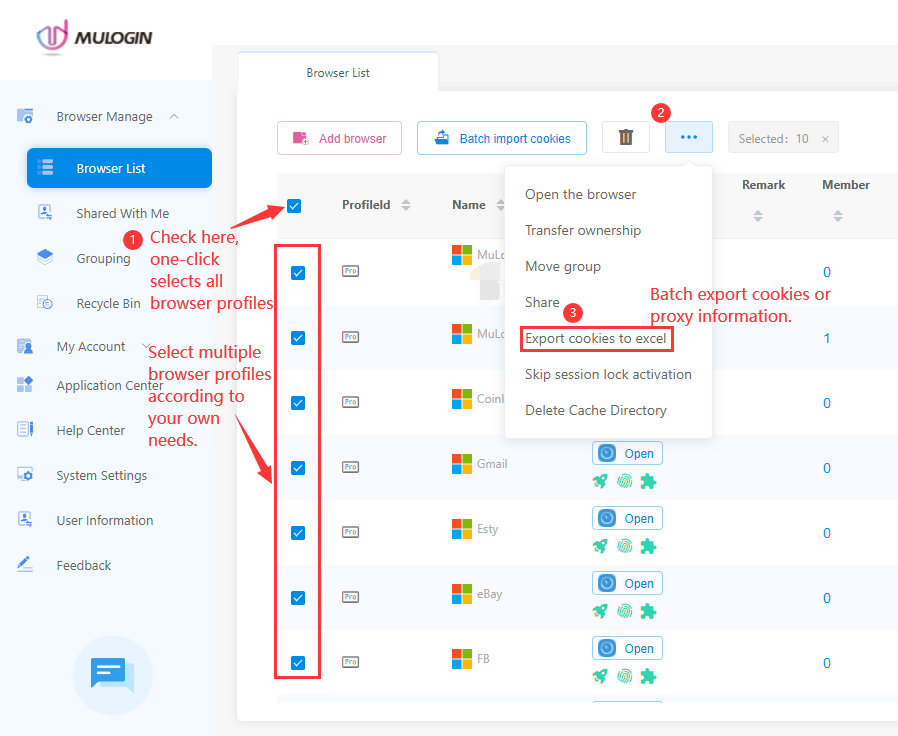
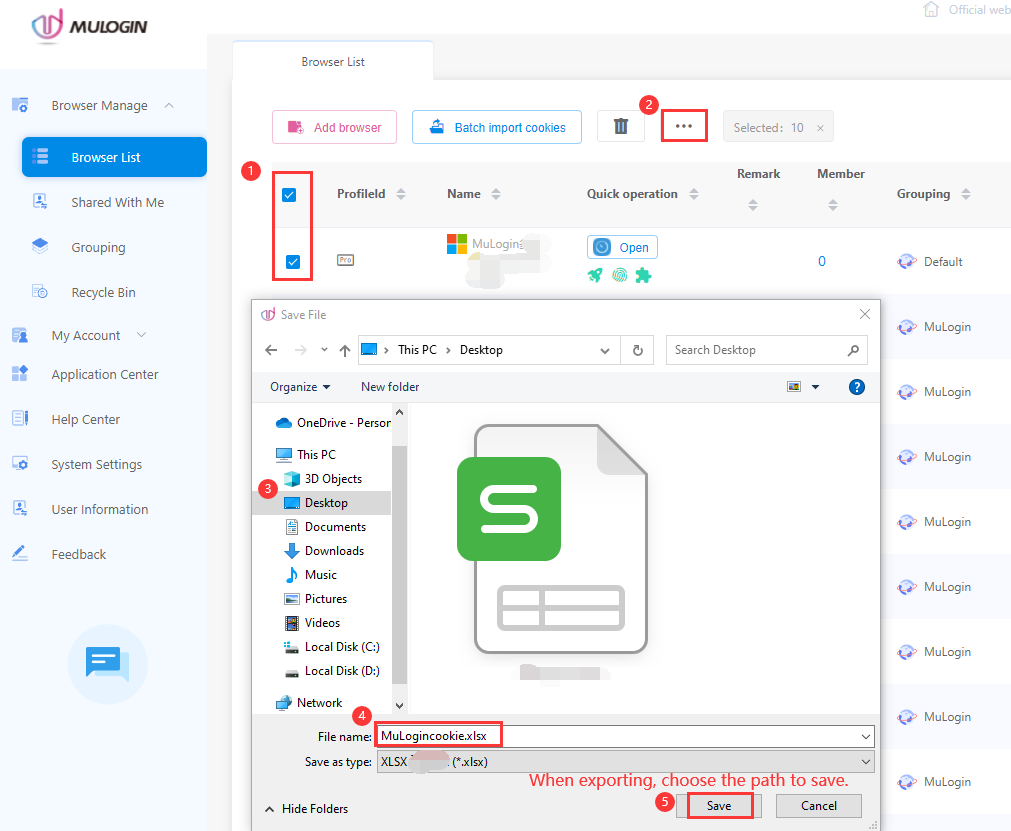
- Batch import cookies/proxy IP information
(1) Export the configuration file Excel information template in the above way.
(2) Update the cookies/proxy IP information in the exported Excel file, then save.
(3) Click "Batch import cookies" button -> Select the modified Excel file to import -> When importing, it will popup "Do you want to import and overwrite the proxy server settings this time?" Select "No", only import cookies, select "Complete", import or overwrite proxy IP information together when importing cookies -> After successful import, it will display the number of imported cookies -> Complete.
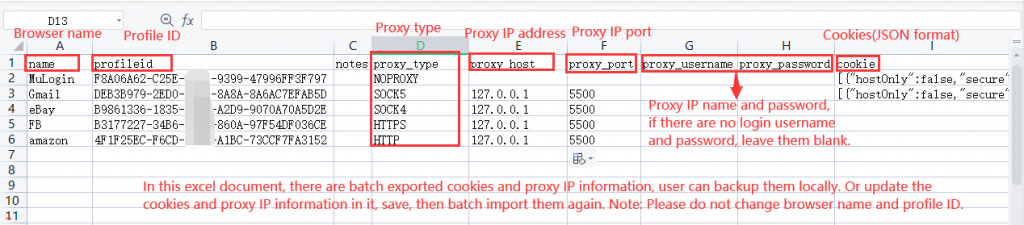

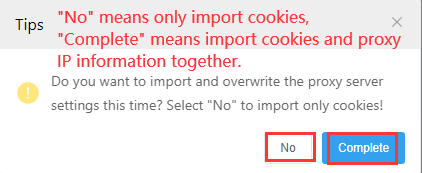
Note: When importing cookies in MuLogin, it will automatically determine whether the format of the cookies is correct or not, but it cannot determine whether the cookies are valid or not. If the browser fails to log in normally after importing the cookies, please check the cookies whether correct and valid, or check whether the website supports the function of importing cookies for passwordless login.
Below is an Excel document template that can be downloaded and used to import cookies.