my4Gproxy settings
1. Log in to my4Gproxy official website and click "Pricing" to purchase the package. After successful purchase, the customer service will send the IP information as below.
( Sign up through MuLogin can receive a 10% discount. )
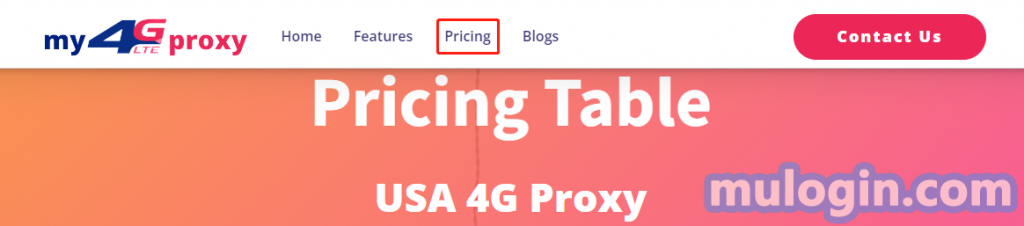
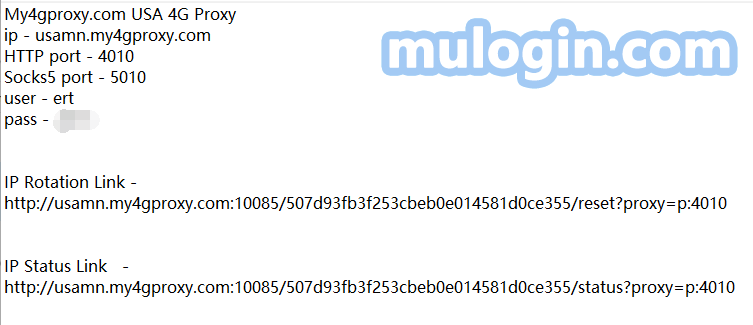
2. Open MuLogin client (New users can contact customer service for a three-day trial);
3. Click "Add Browser" or select![]() icon below the Created Browser;
icon below the Created Browser;
4. Select the proxy type corresponding to the IP (HTTP or SOCKS5);
5. Input IP: Port: User: Password;
6. Click "Test Proxy Information". After successful testing, click "Complete" to save to open the browser for use;
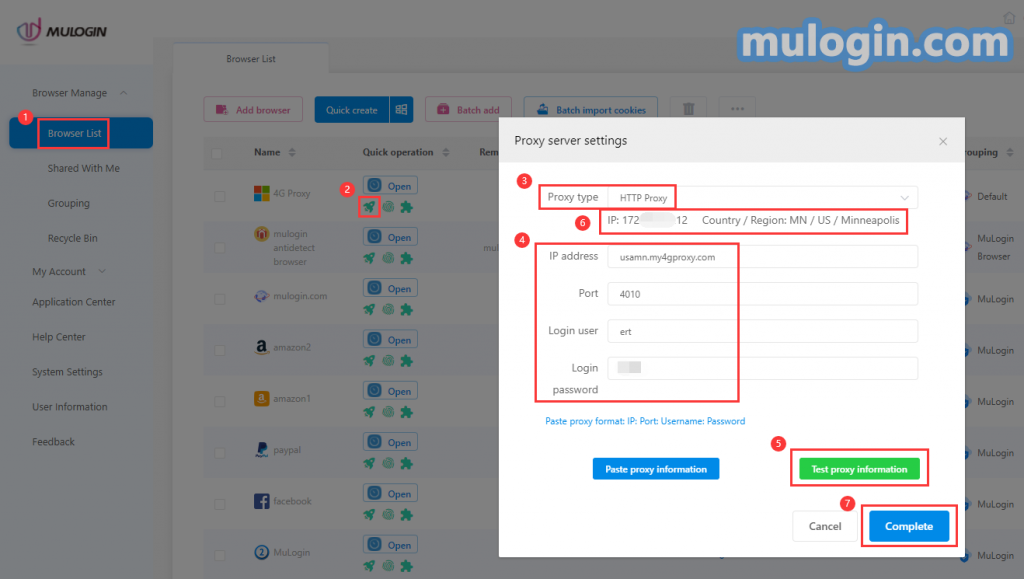
7. After filling in the IP information and saving it, open the IP Rotation Link, and the IP will rotate once every 5 minutes.
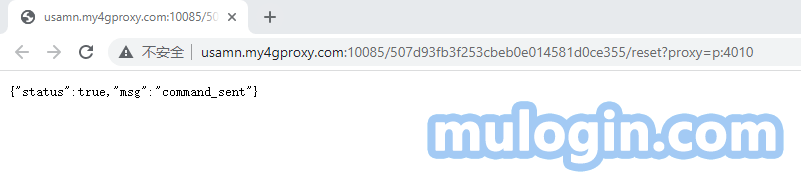
8. Open the IP Status Link, it displays the current IP address and the last IP address.
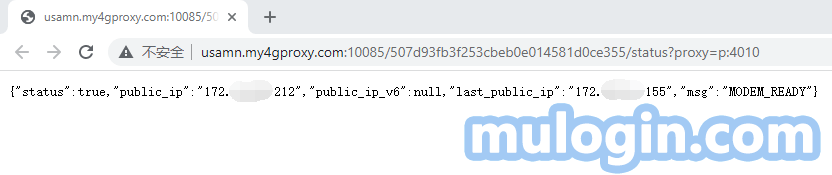
Note: MuLogin does not provide IP proxy services, users need to buy from third-party platforms. Proxy-related tutorials are provided by third-party platforms and have nothing to do with MuLogin. Users are strictly prohibited from using this product to engage in any illegal and criminal activities, and users are responsible for any liability resulting from the use of this product.