Nimbleway proxy settings
1. Open the nimbleway website, fill in the information, and request a Demo.
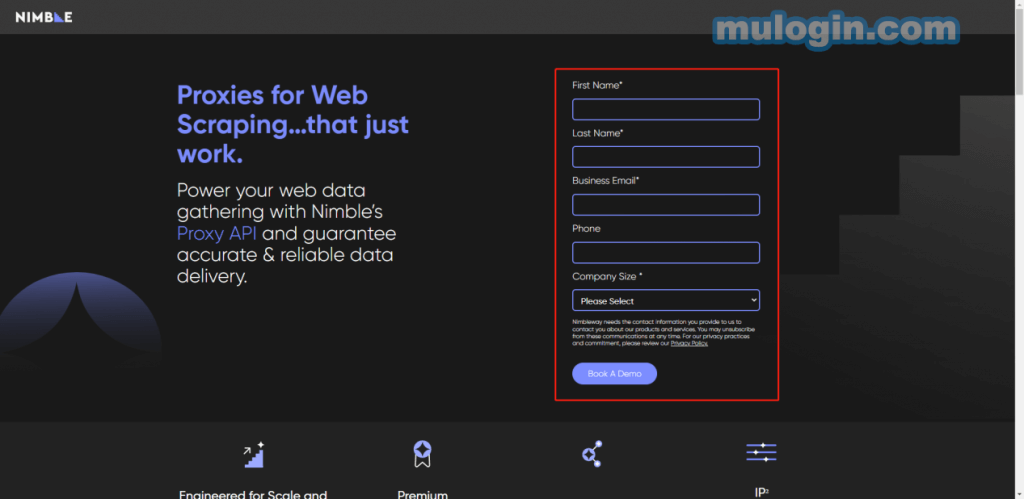
2. Log into your account and go to the dashboard.
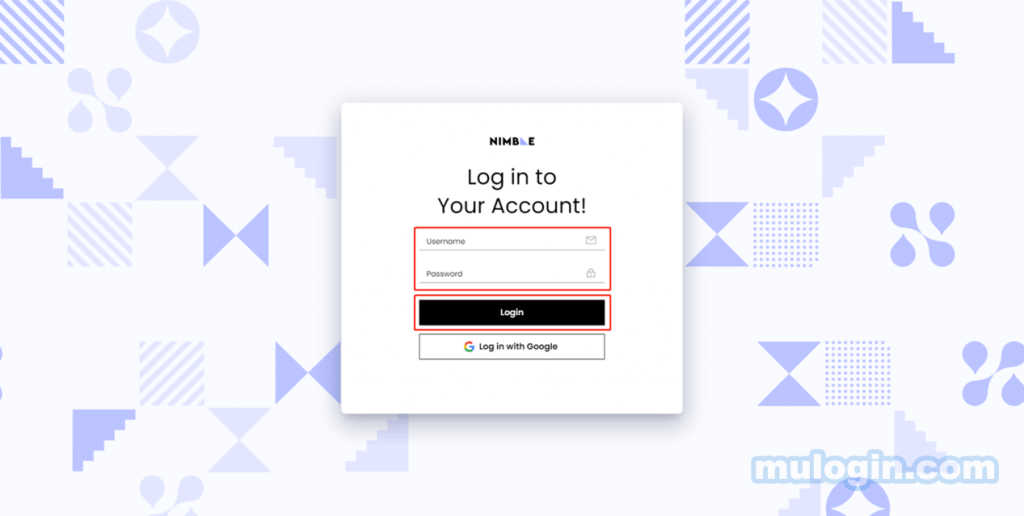
3. On the dashboard page, click on "Nimble IP", then click "Add Pipeline" at the top right.
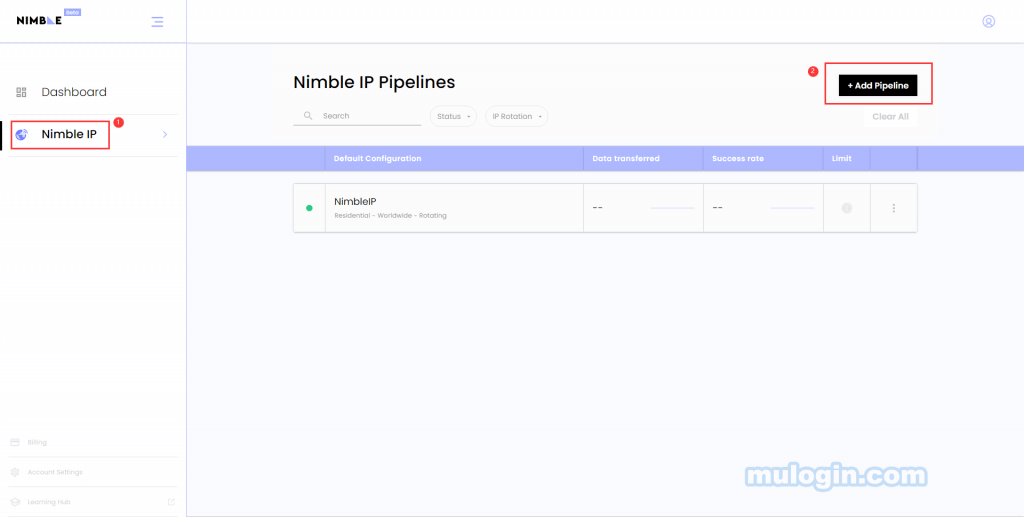
4. Adding the IP pipeline is a three-step process.
Step 1: Fill in the pipeline name and select the optimization engine.
Step 2: Select the proxy type, IP rotation, and IP location, and can also make advanced settings.
Step 3: Copy the Username, Password, Server, and Port. Click "Done" to save.
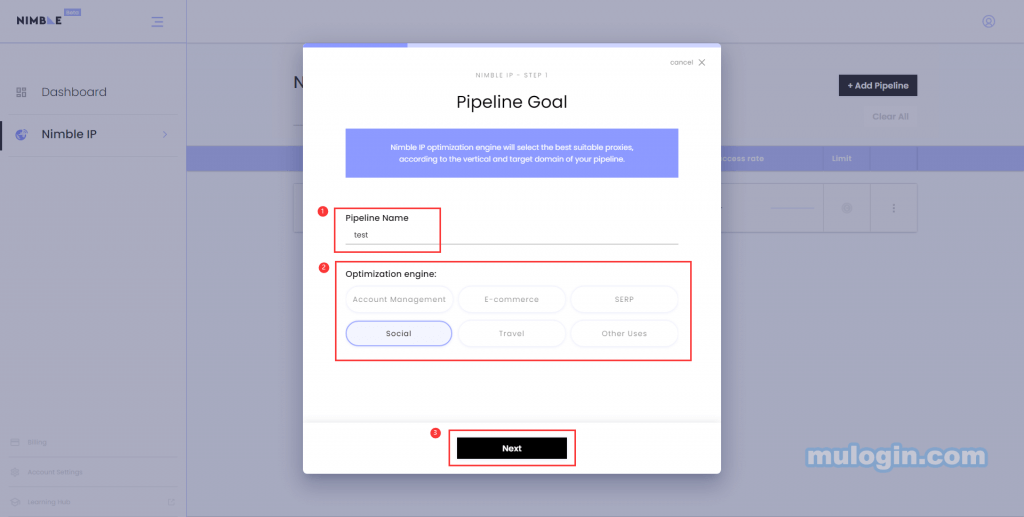
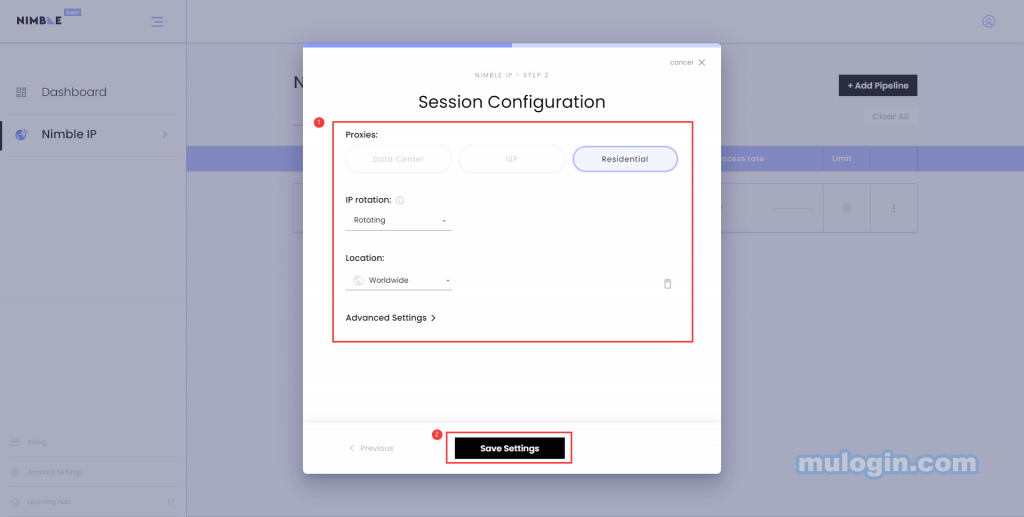
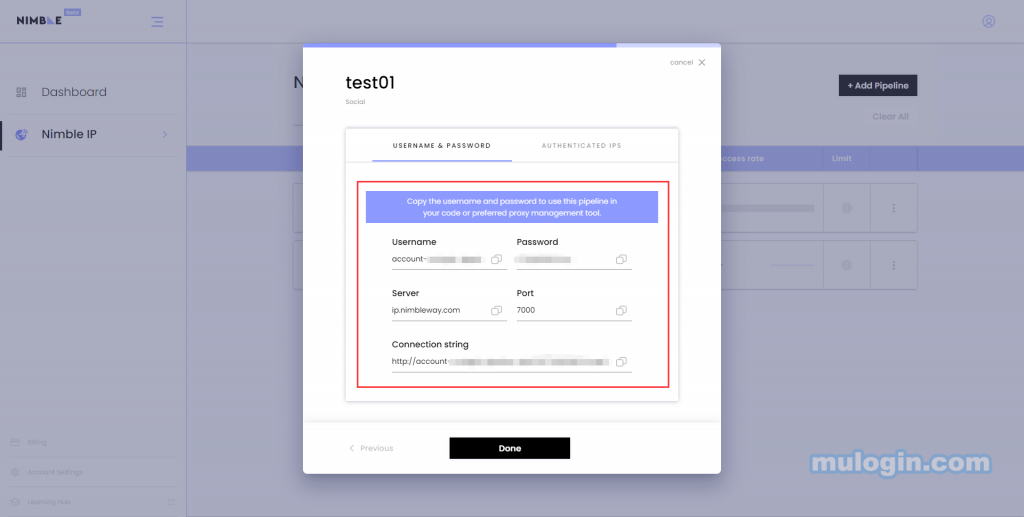
5. Open the MuLogin client (New users can contact customer service for a three-day trial).
Set the proxy for your browser in the browser list. Select HTTP as the proxy type, the IP address corresponding to Server: ip.nimbleway.com, Port: 7000, login user i.e. Username, login password i.e. Password.
Click "Check the network", and click "Save" after a successful test to open the browser.
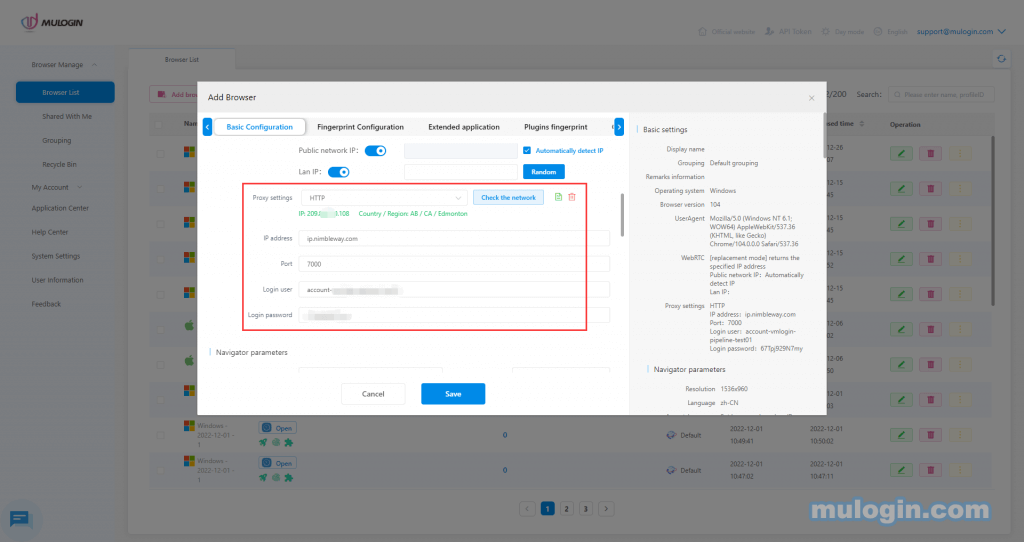
Note: MuLogin does not provide IP proxy services, users need to buy from third-party platforms. Proxy-related tutorials are provided by third-party platforms and have nothing to do with MuLogin. Users are strictly prohibited from using this product to engage in any illegal and criminal activities, and users are responsible for any liability resulting from the use of this product.