922 S5 proxy settings
Go to the official website to download the client.
Step 1: Filter Country/State/City or search by Zip code/IP, and click the "search" button to get a list of IPs in the target area.
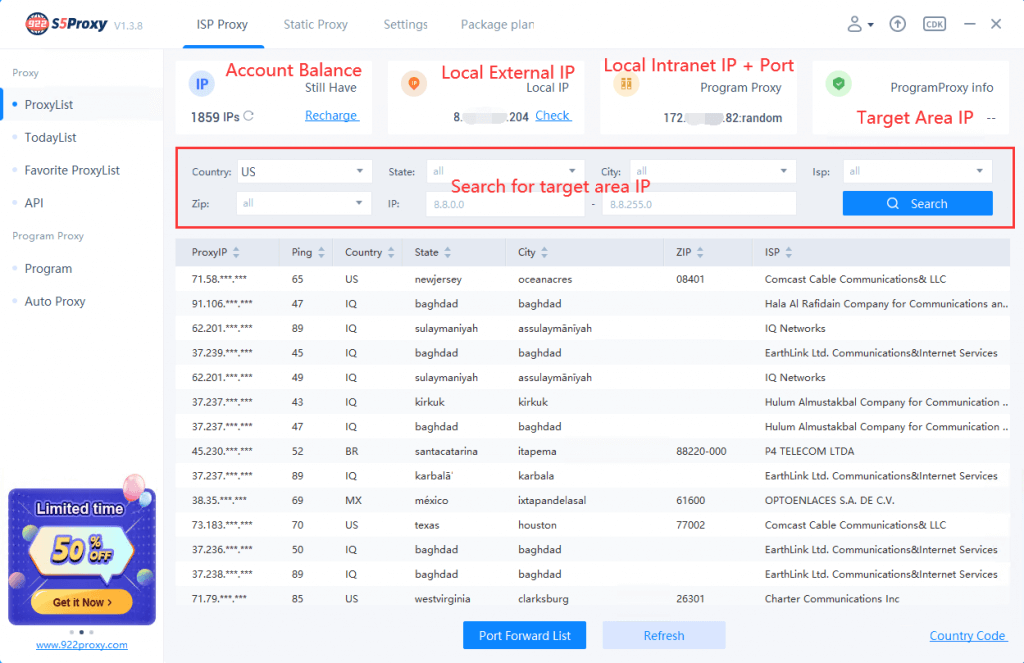
Step 2: In the obtained IP list, select an IP and right-click on it, "Forward Port To Proxy", then click on the port in the right-click list to extract it, for example, 30000 (free is free, the bound port will show used), "Extract IP Success" will appear on the top of the client, which means the IP extraction is successful.
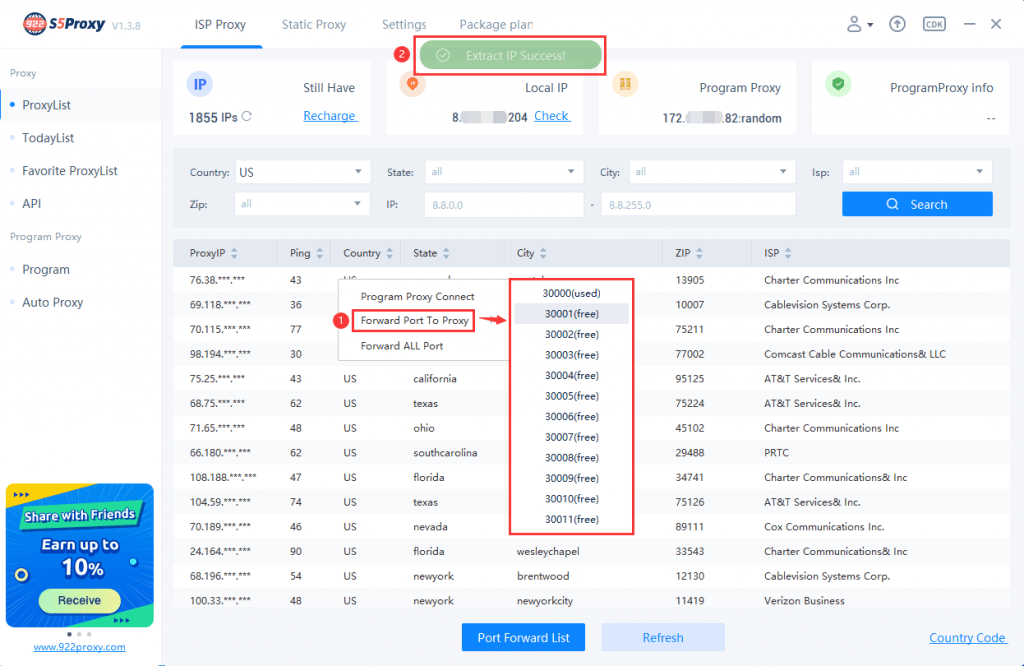
Step 3: Click the "Port Forward List" button at the bottom of the client, in the pop-up window, you can view the extracted proxy information, click the Copy button to copy the Local IP and Port with one click.
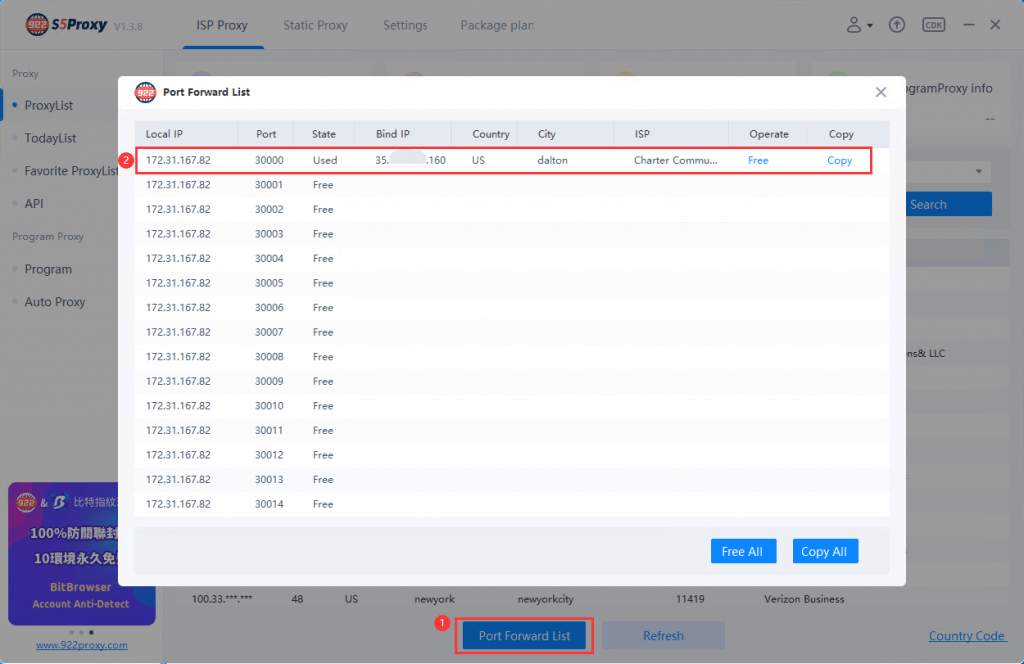
Step 4: Open MuLogin Antidetect Browser, click Add Browser, select "SOCKS5" as the proxy setting and paste in the proxy information you copied before, then click "Check the network" and save it when the test is successful.
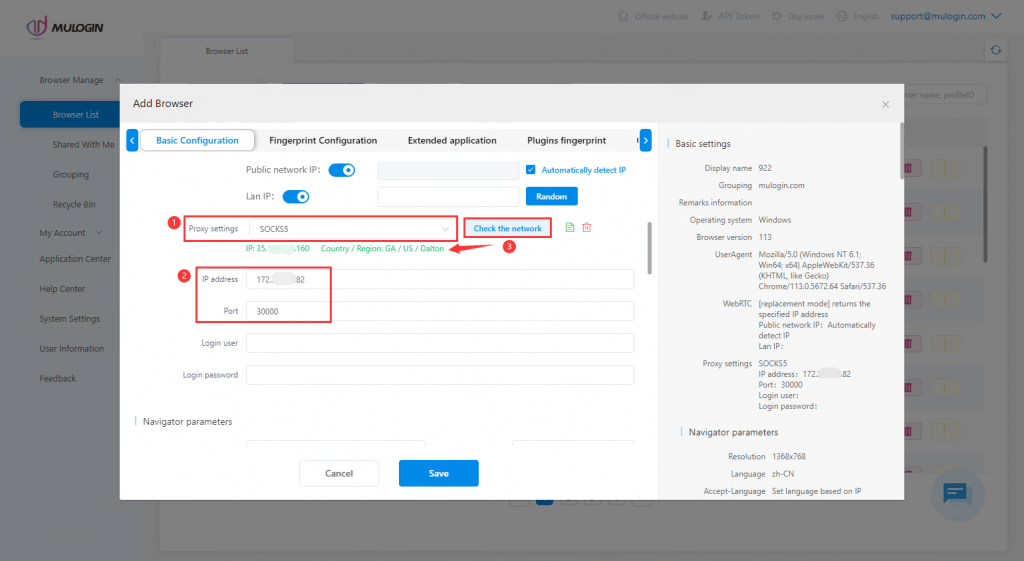
Note: MuLogin does not provide IP proxy services, users need to buy from third-party platforms. Proxy-related tutorials are provided by third-party platforms and have nothing to do with MuLogin. Users are strictly prohibited from using this product to engage in any illegal and criminal activities, and users are responsible for any liability resulting from the use of this product.