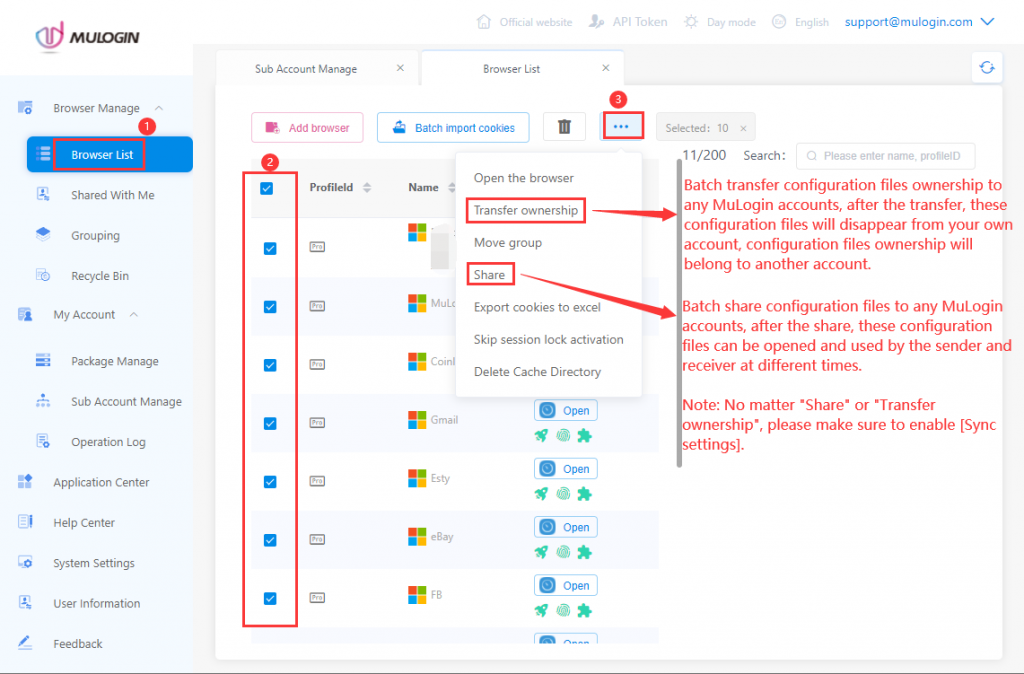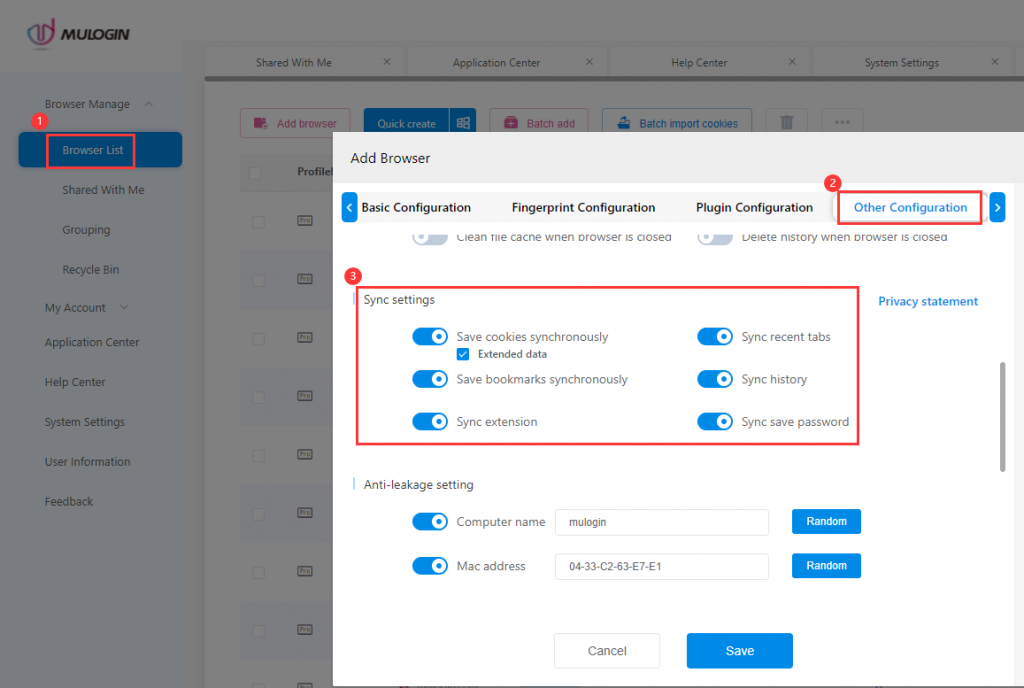Share or transfer profiles to Sub-accounts or other MuLogin accounts
Browser List -> Select profiles you want to share or transfer -> Click "..." -> Click "Share" or "Transfer ownership" -> Input or select the receiver MuLogin account(At the first time, you need to input the account manually) -> Click "Complete". Share or transfer ownership successfully.
You can also refer to the related video tutorial.
Note:
- When sharing or transferring profile ownership, make sure to turn on [Sync settings] in [Other Configuration].
- Before sharing or transferring profiles, make sure that the MuLogin version numbers of the sender and the receiver are the same, better keep consistent of the version number(Users can export cookies for backup before sharing and transferring).
- Sub-account can open and use the profile shared by the main account, but cannot modify profile settings. If the main account gives the [Proxy editor] permission to the sub-account, then the sub-account has the right to modify the proxy information.
- Once you transfer the profile ownership to another account, it will not be available to you anymore.
- For more details, please refer to, Main/Sub account detailed instruction.