IPRoyal proxy settings
1. First, download the latest version of MuLogin and install it. (Three-day free trial for new users)
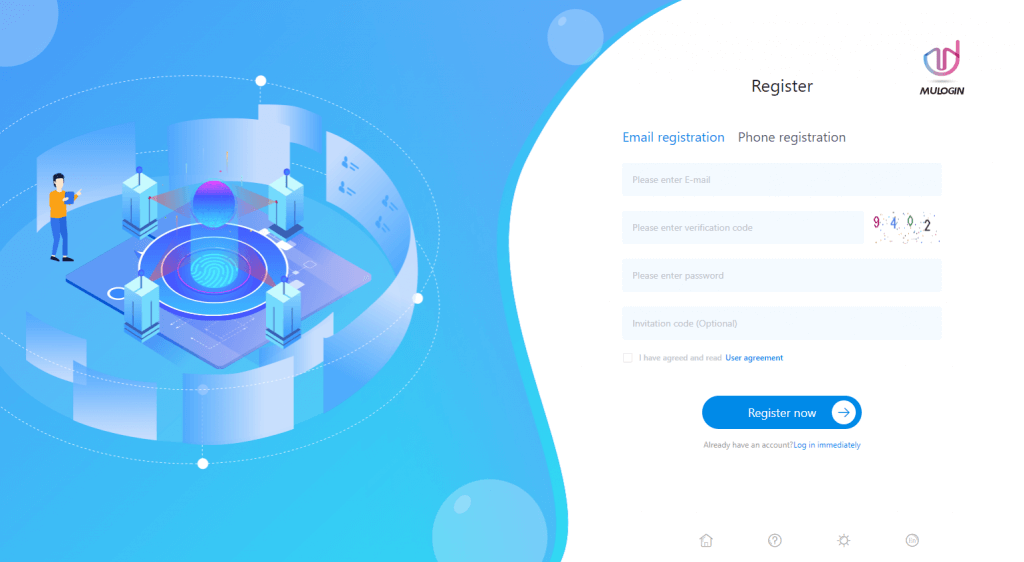
2. Open Browser Manage -> Browser List,click “Add browser”, “Quick create”, “Batch add”, or open the browser that already exists.
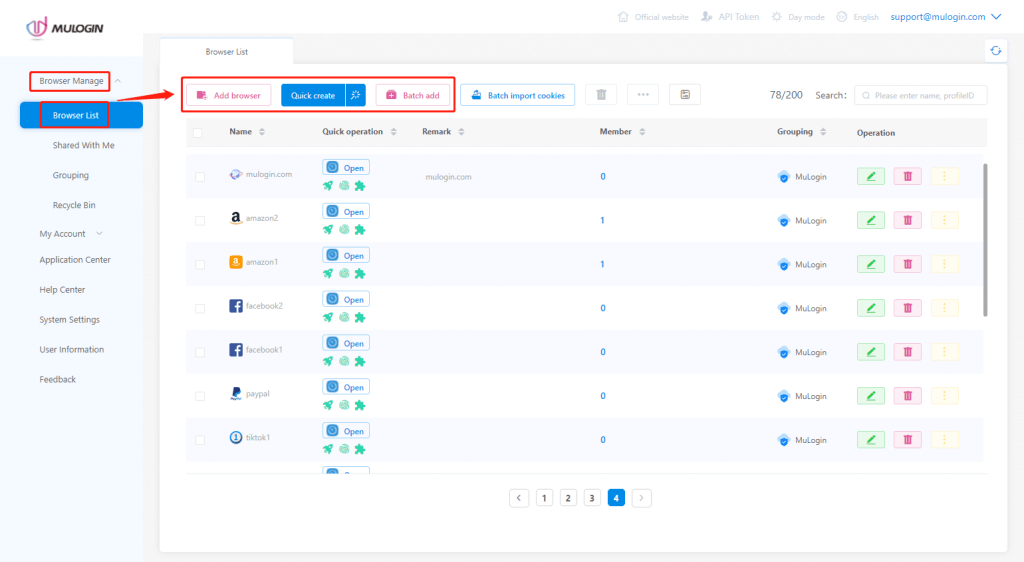
3. On the Edit Browser page, Basic Configuration, slide to Proxy Settings and select the desired proxy type, here HTTP as an example.
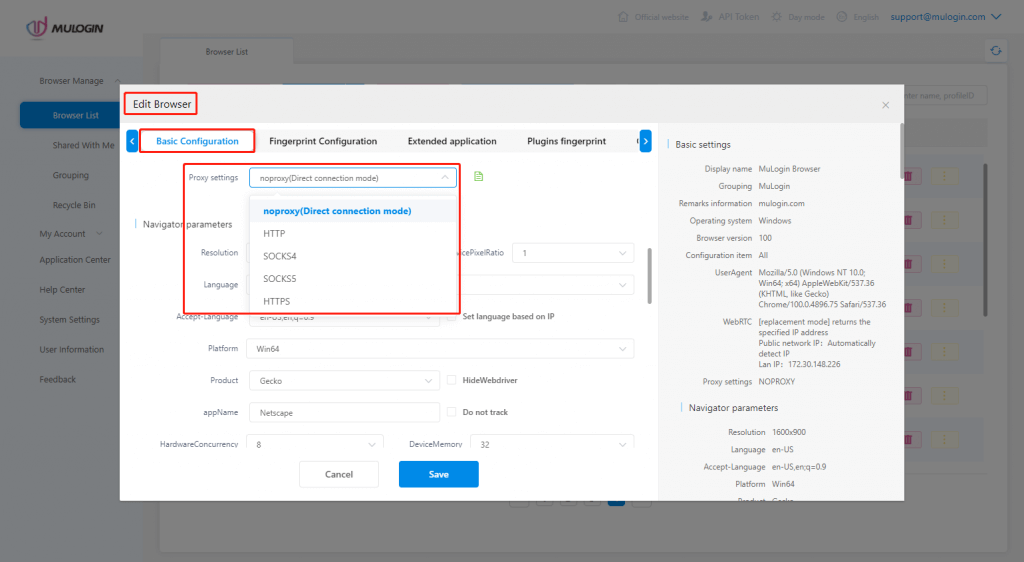
4. Then open the IPRoyal dashboard. Select your desired Country, State/Region, Rotation, Type and Sessions. (The type remains the same as the one selected in MuLogin.)
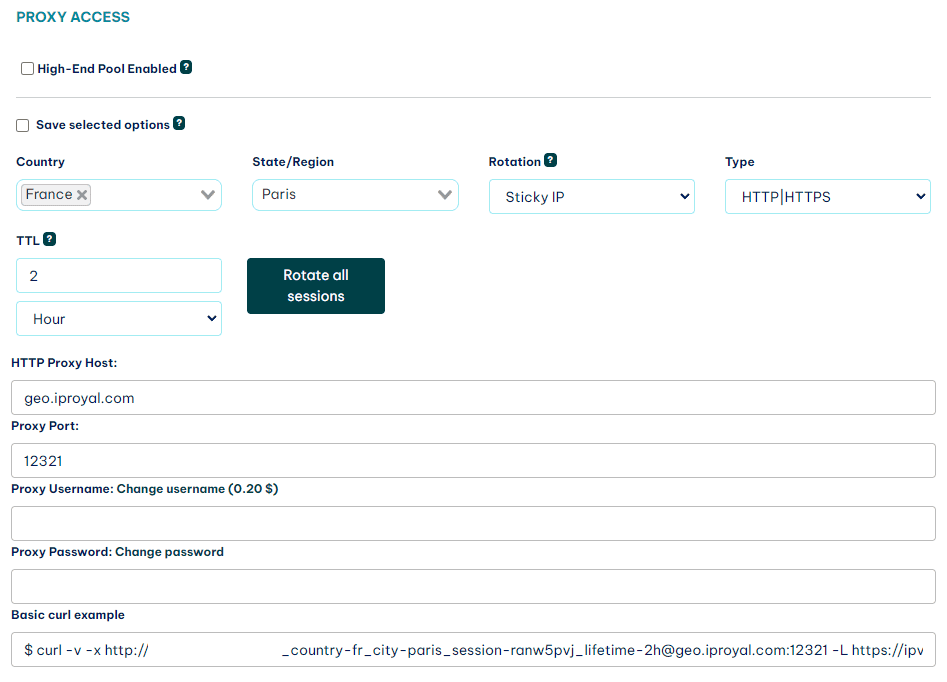
5. Copy the HTTP Proxy Host, Proxy Port, Proxy Username and Proxy Password, then fill in MuLogin in order.
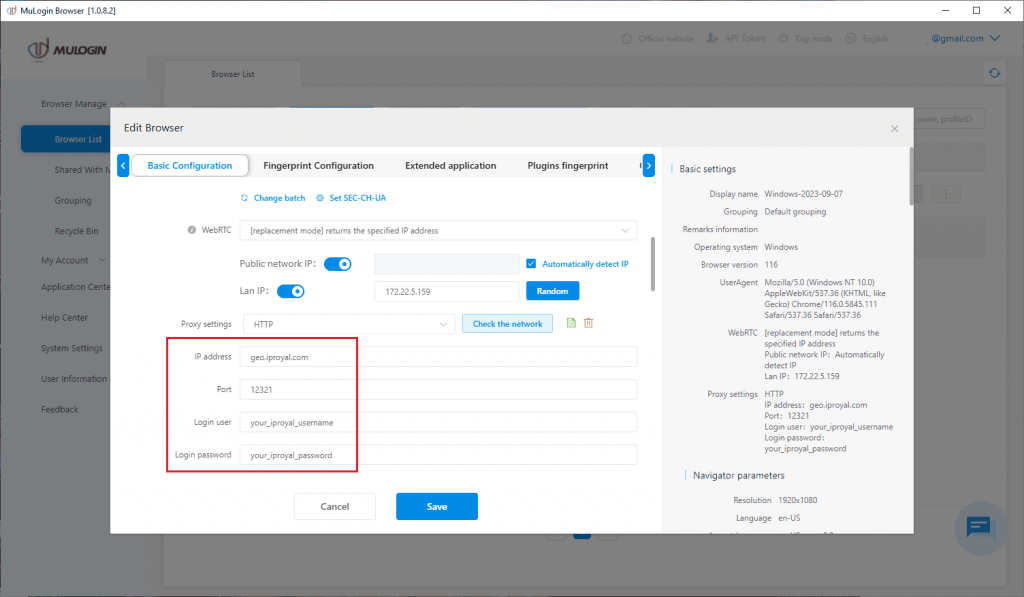
6. Click “Check the network” to test the proxy. IP and the corresponding country/region will be displayed when the detection is successful. Click “Save”. Then you’re ready to get started!
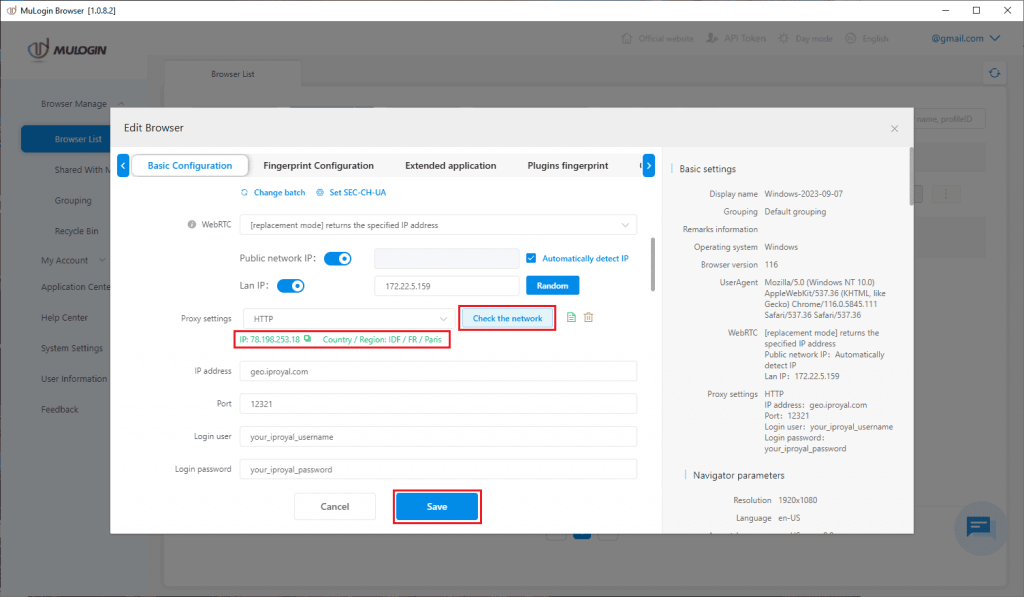
Note: MuLogin does not provide IP proxy services, users need to buy from third-party platforms. Proxy-related tutorials are provided by third-party platforms and have nothing to do with MuLogin. Users are strictly prohibited from using this product to engage in any illegal and criminal activities, and users are responsible for any liability resulting from the use of this product.