Cherryproxy settings
1. Log in to the official website of Cherryproxy to register an account and download the Cherryproxy client.
2. Open the client and select ProxyList on the interface.
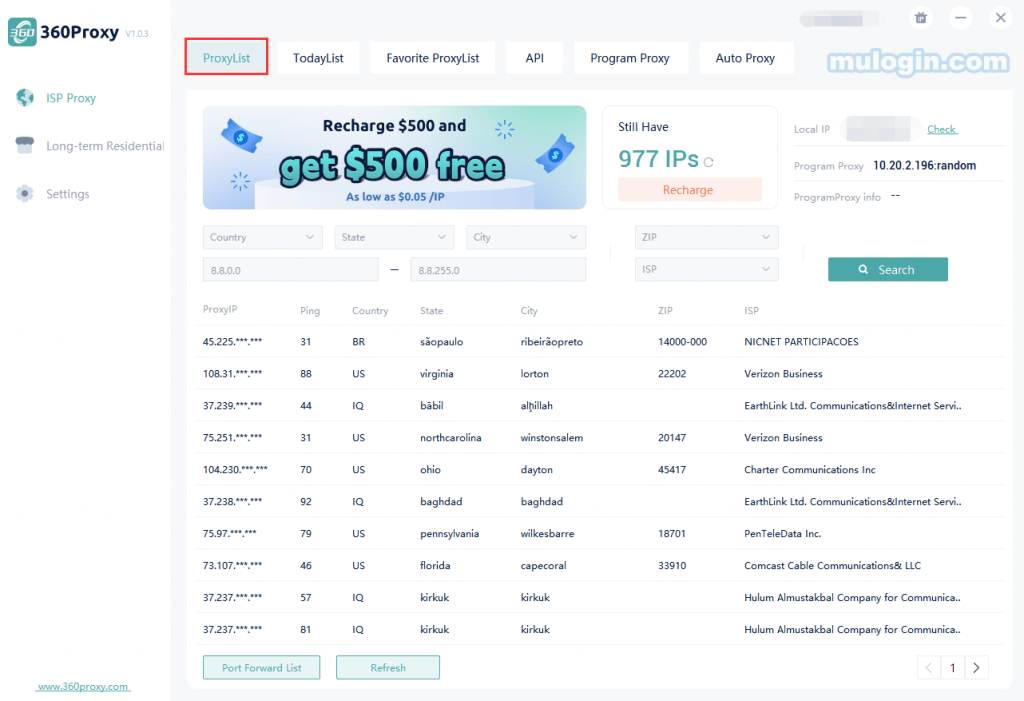
3. Filter the country/state/city and click "Search" to get the IP list of the target area.
You can also directly search the zip code of the target city or the target IP segment for a quick search.
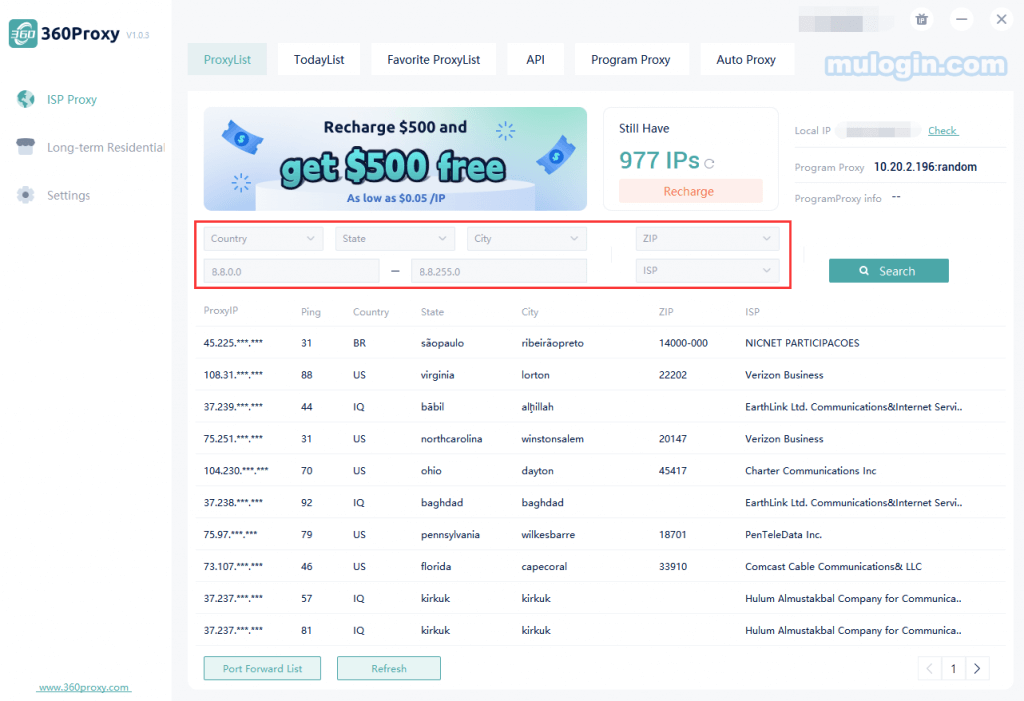
4. Click Settings and select Overall Settings where you can configure the desired port number and country/region search range.
The maximum number of ports that can be set at a time is 500.
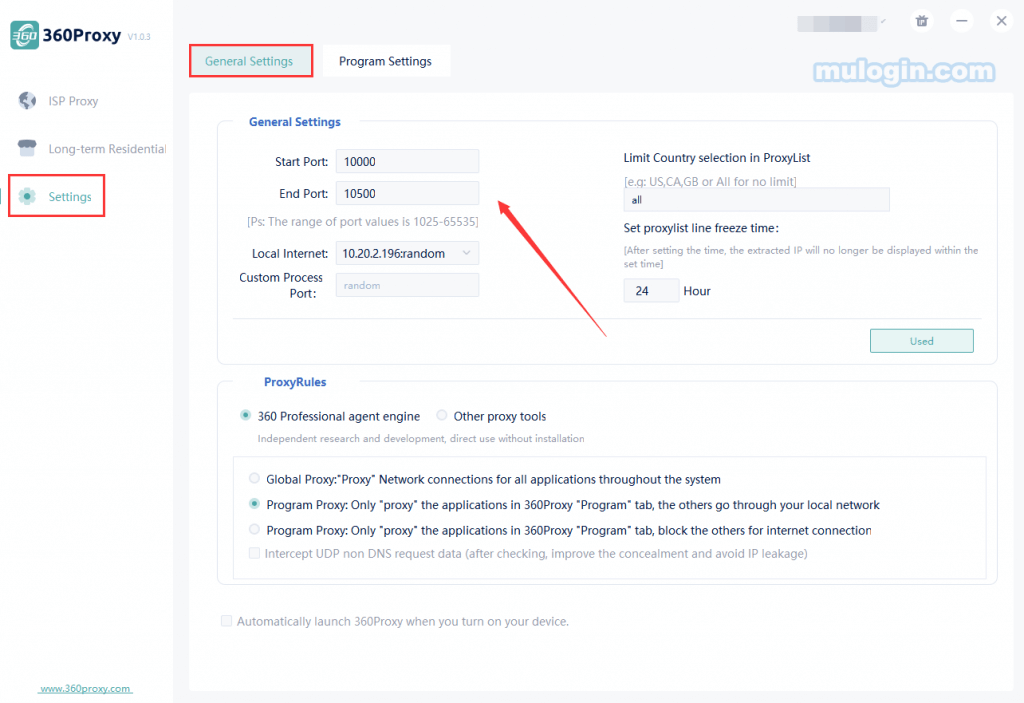
5. In the ProxyList screen, right-click to set the local port.
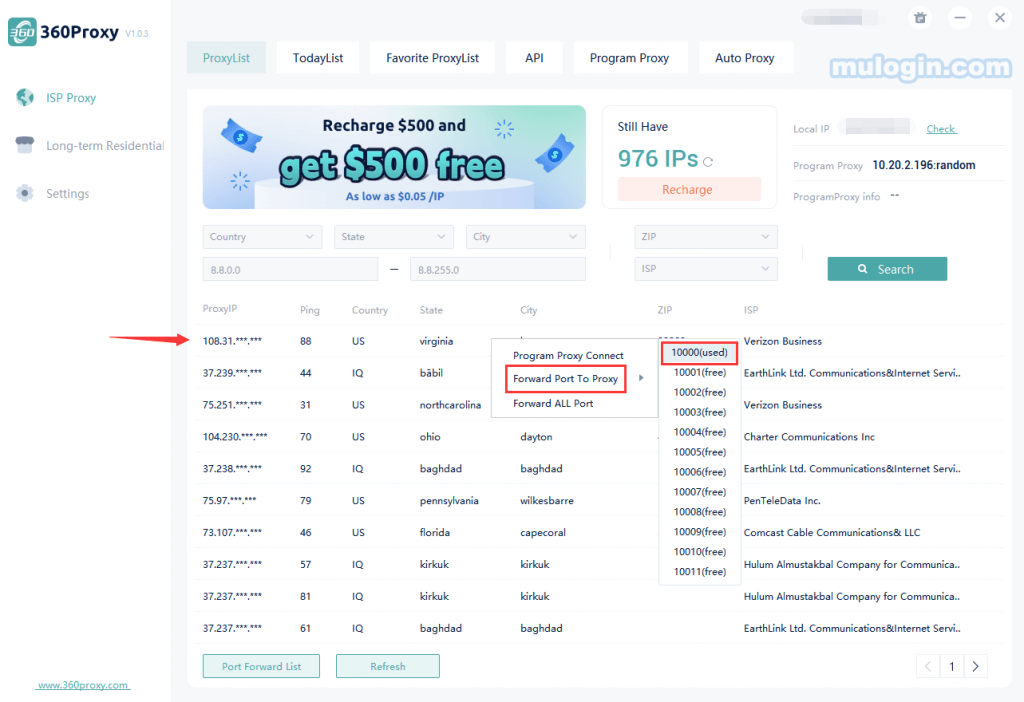
6. Click PortForwardList to copy the local IP and port.
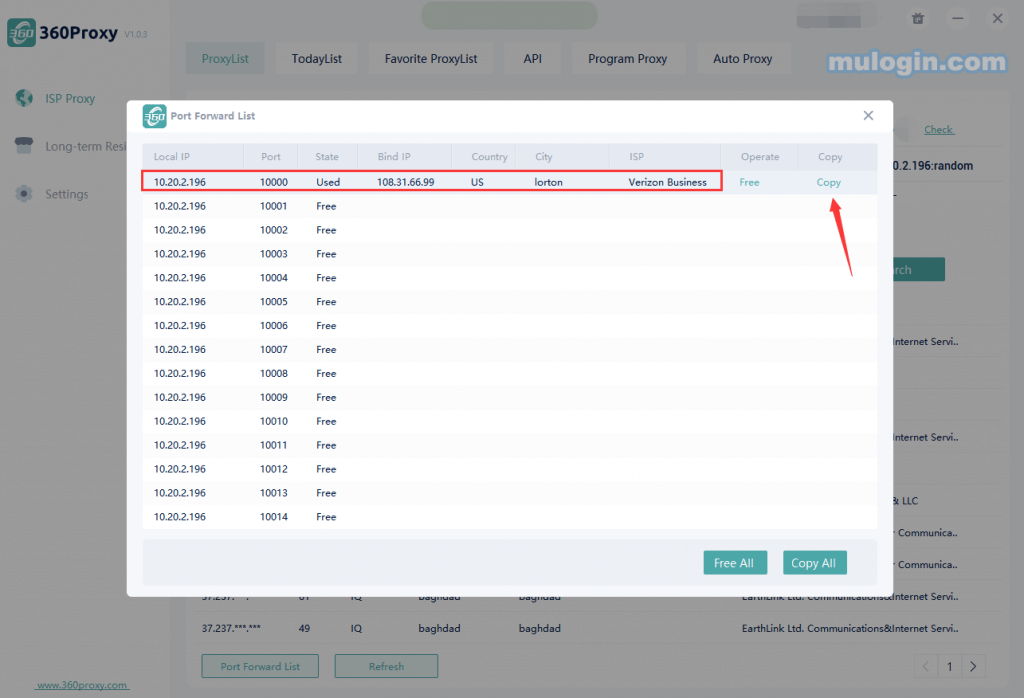
7. Open the MuLogin client and click "Add browser, Quick create or Bath add" in the "Browser List" to create a browser;

8. Set the proxy in the browser settings, or click the ![]() icon in the browser list to set the 360 proxy;
icon in the browser list to set the 360 proxy;
9. Enter the proxy type of CheeryProxy://IP:Port:Username:Password and click Test Proxy;
10. Save the browser after successful testing and you can open and use it.
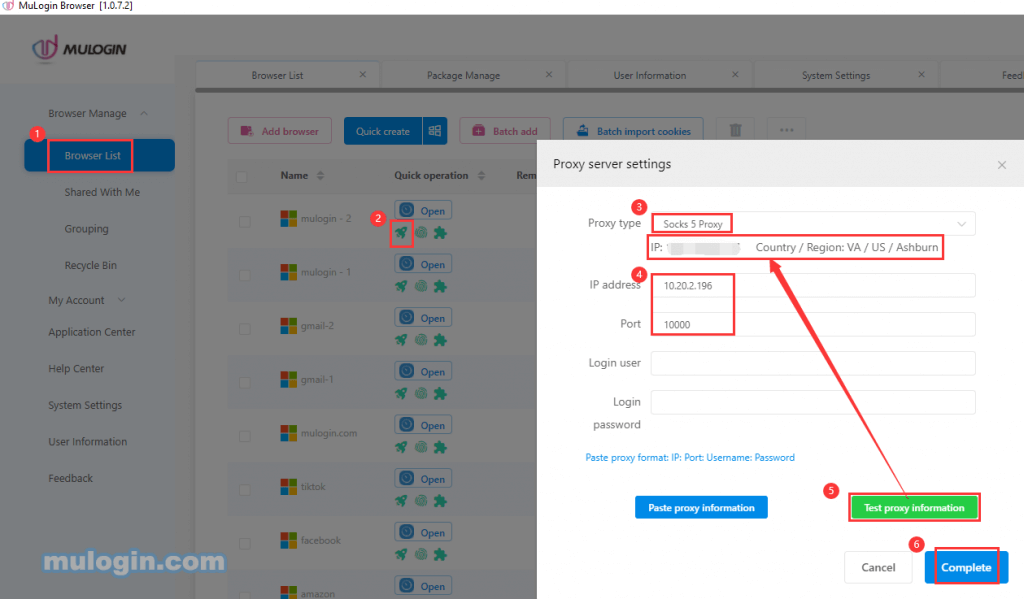
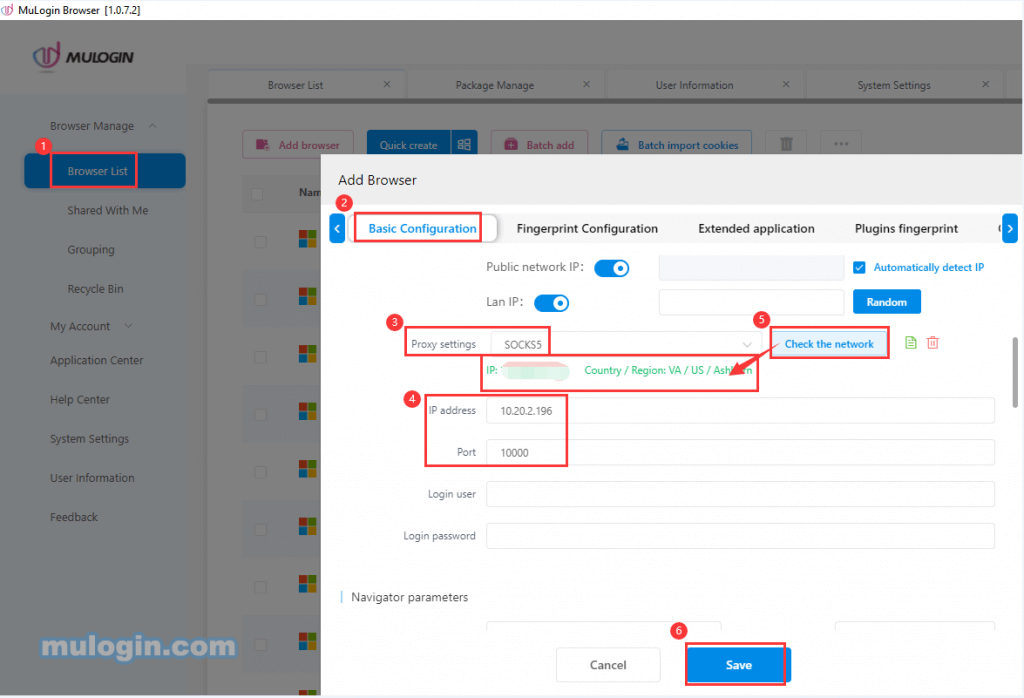
Note: MuLogin does not provide IP proxy services, users need to buy from third-party platforms. Proxy-related tutorials are provided by third-party platforms and have nothing to do with MuLogin. Users are strictly prohibited from using this product to engage in any illegal and criminal activities, and users are responsible for any liability resulting from the use of this product.