Ziny proxy settings
Step 1
Login on your Ziny Dashboard.
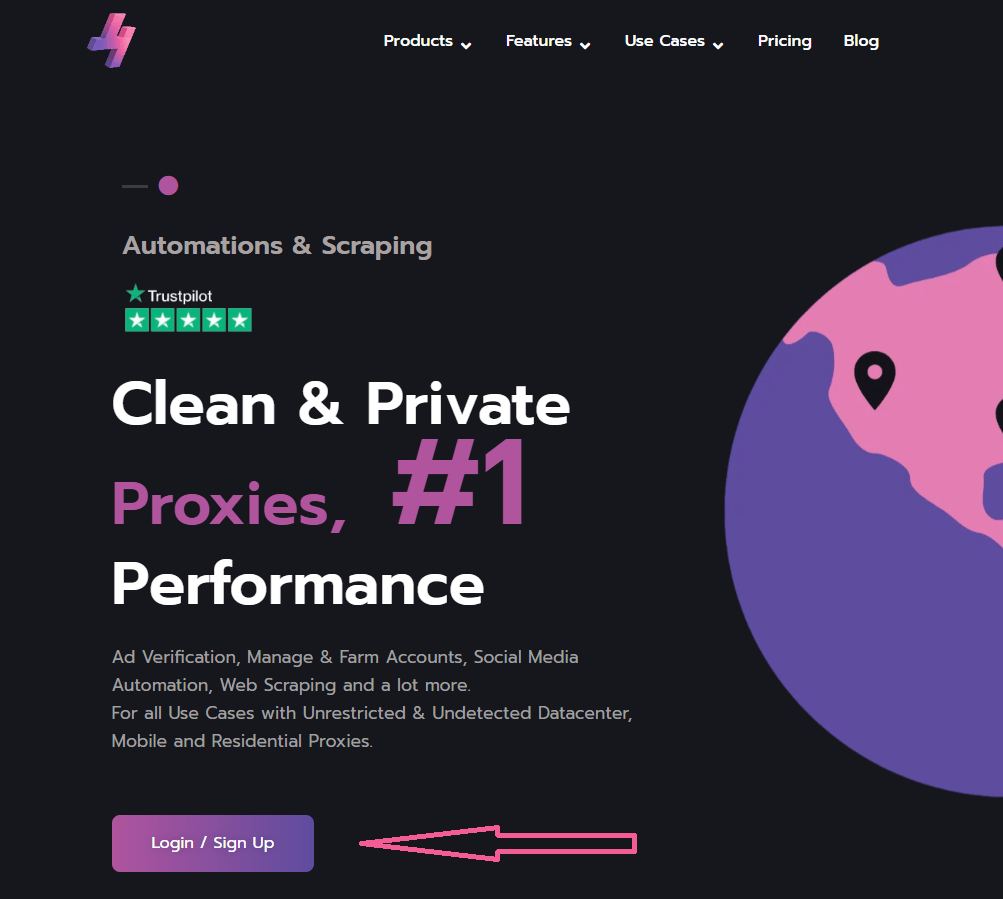
Step 2
Under the “Purchase Plan” Tab you can buy a Plan. (Support Free Trial).
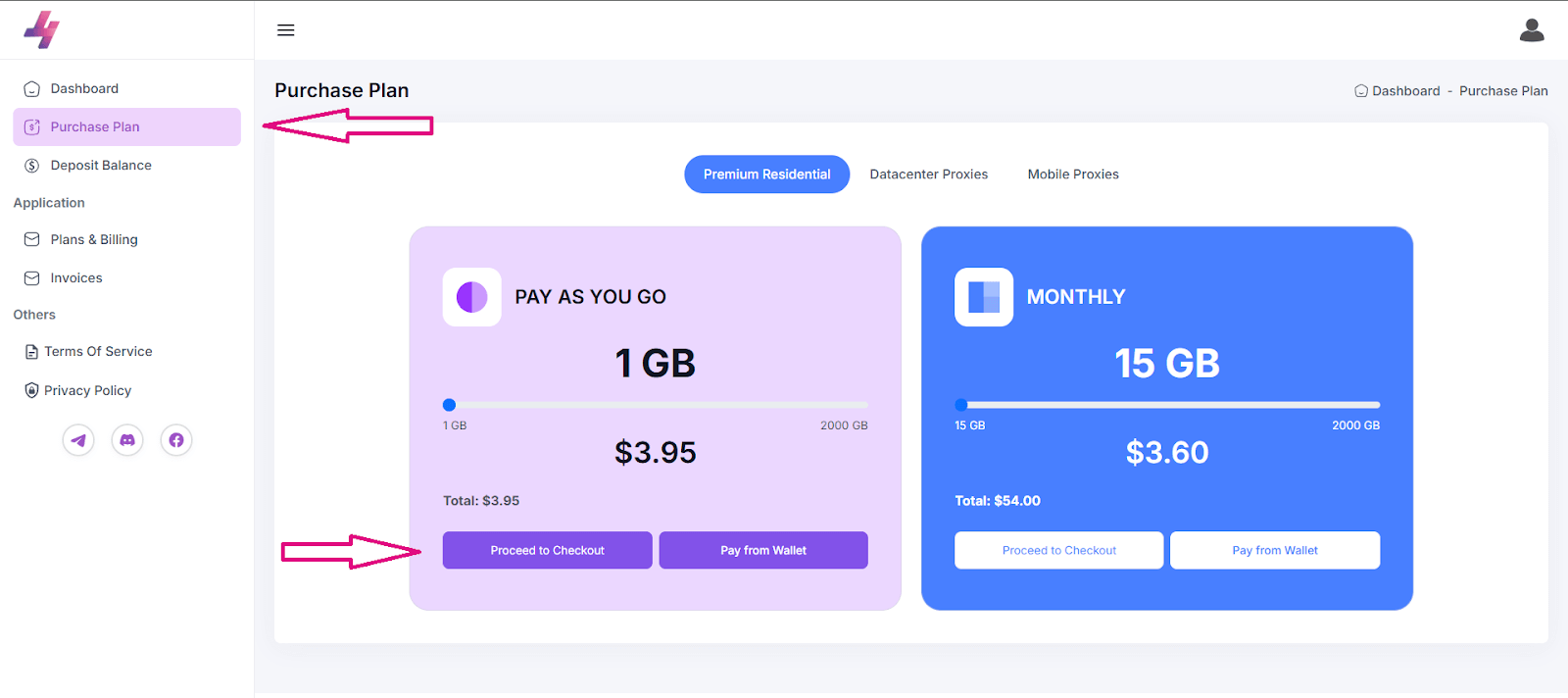
Step 3
Select the Proxy Plan you are interested in and access the Endpoint/Proxy Generator and select the specifications you need.
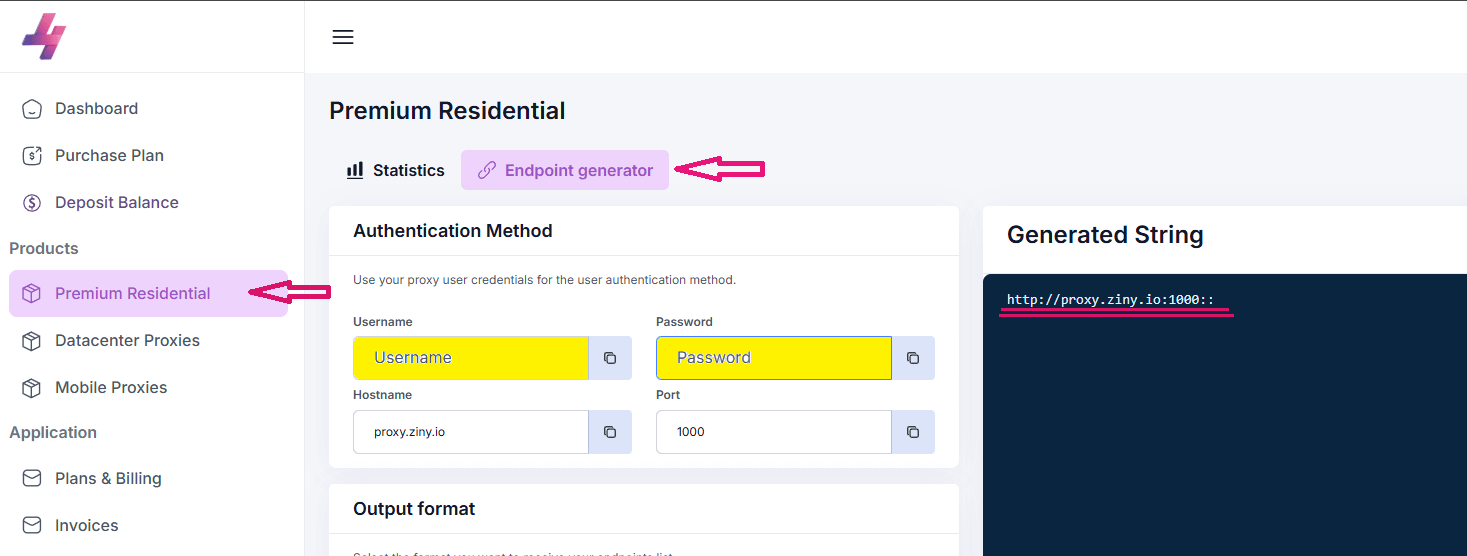
Step 4
Download and access on your Mulogin Account. (Support 3-day Free Trial).
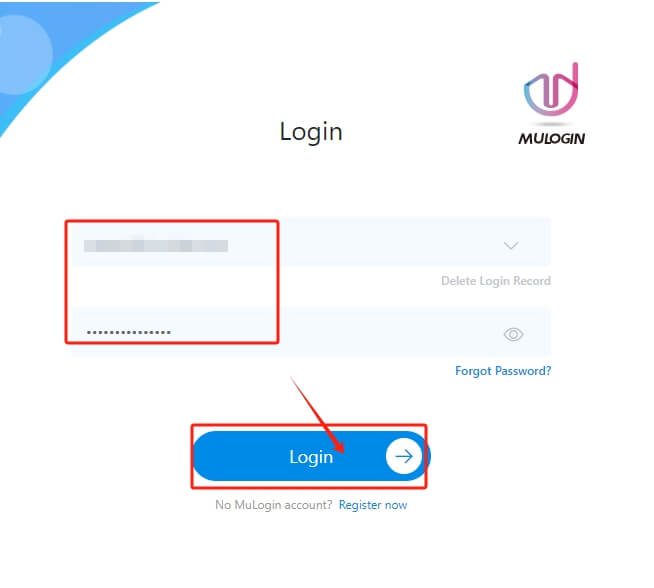
Step 5
Navigate under the “Browser List” tab and Add a Browser.
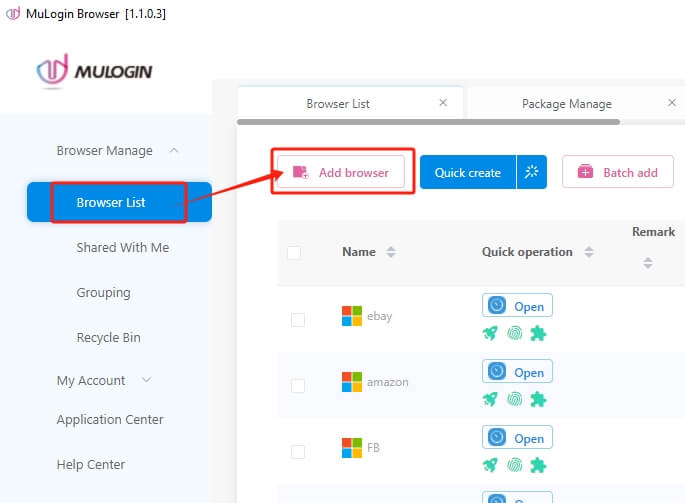
Step 6
Enter your Proxy details under “Basic Configuration” and check the network to make sure the proxy has been connected successfully, lastly click “Save”.
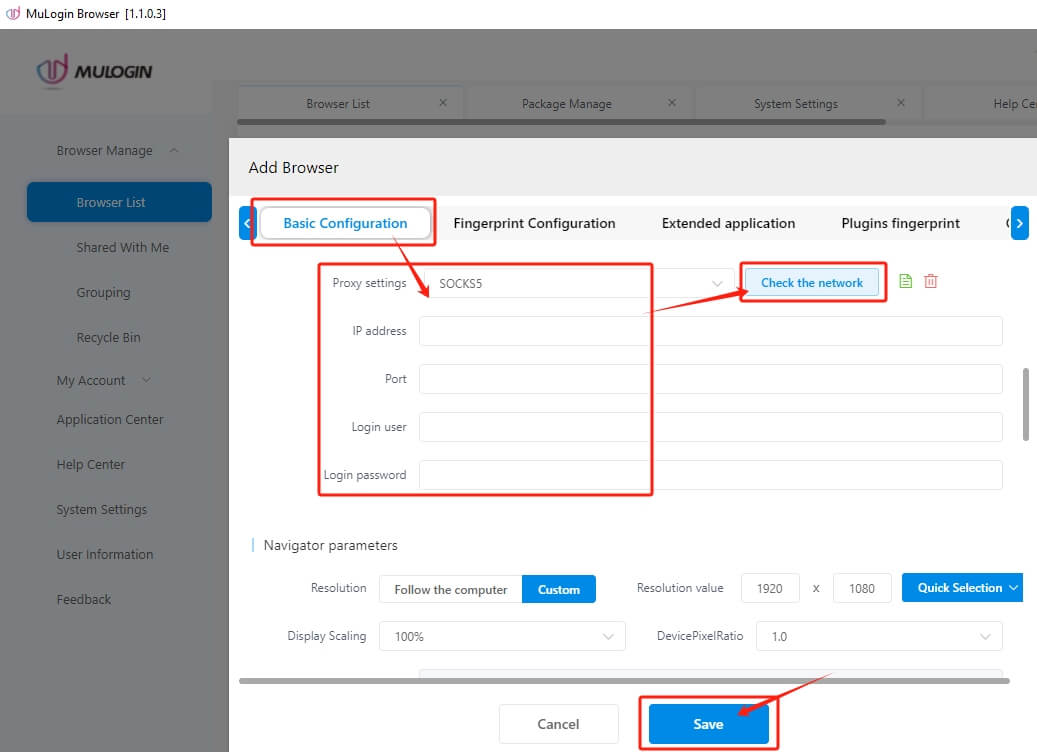
Then you can open the browser you connected your Ziny Proxies with and crawl the web anonymously.
Note: MuLogin does not provide IP proxy services, users need to buy from third-party platforms. Proxy-related tutorials are provided by third-party platforms and have nothing to do with MuLogin. Users are strictly prohibited from using this product to engage in any illegal and criminal activities, and users are responsible for any liability resulting from the use of this product.