Novada Proxy Settings
Step 1: In the Novada user backend
- Go to Users or Whitelist
- Either: Create proxy users
- Or: Add whitelisted IPs.
Step 2: Access the Endpoint Generator
- Left panel:
✓ Select pre-configured proxy users
✓ Or authenticate via whitelisted IP
✓ Configure parameters (e.g., proxy region)
- Right panel:
✓ Retrieve credentials from Endpoint Output List
✓ Format: hostname:port:username:password
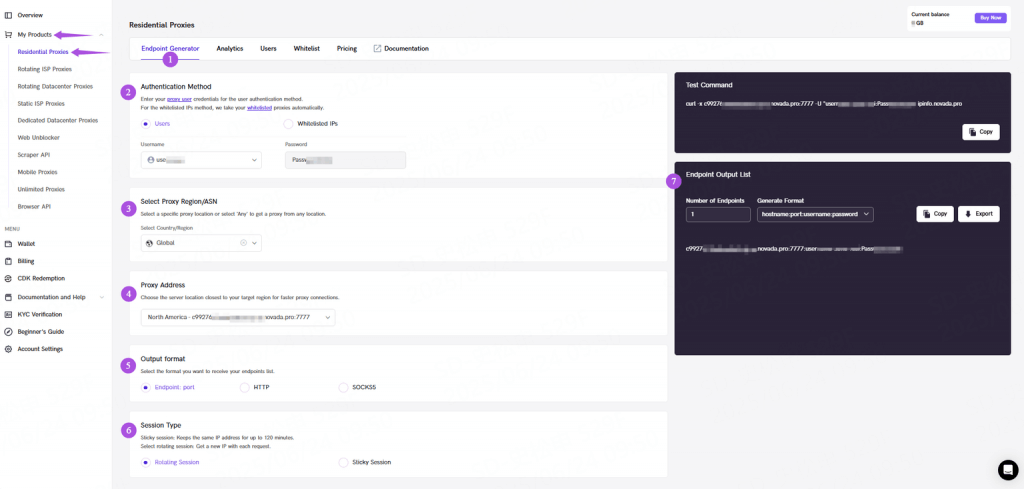
Step 3: Download MuLogin
First, you'll need to go to the MuLogin site, and download the application. (Support 3-day Trial)
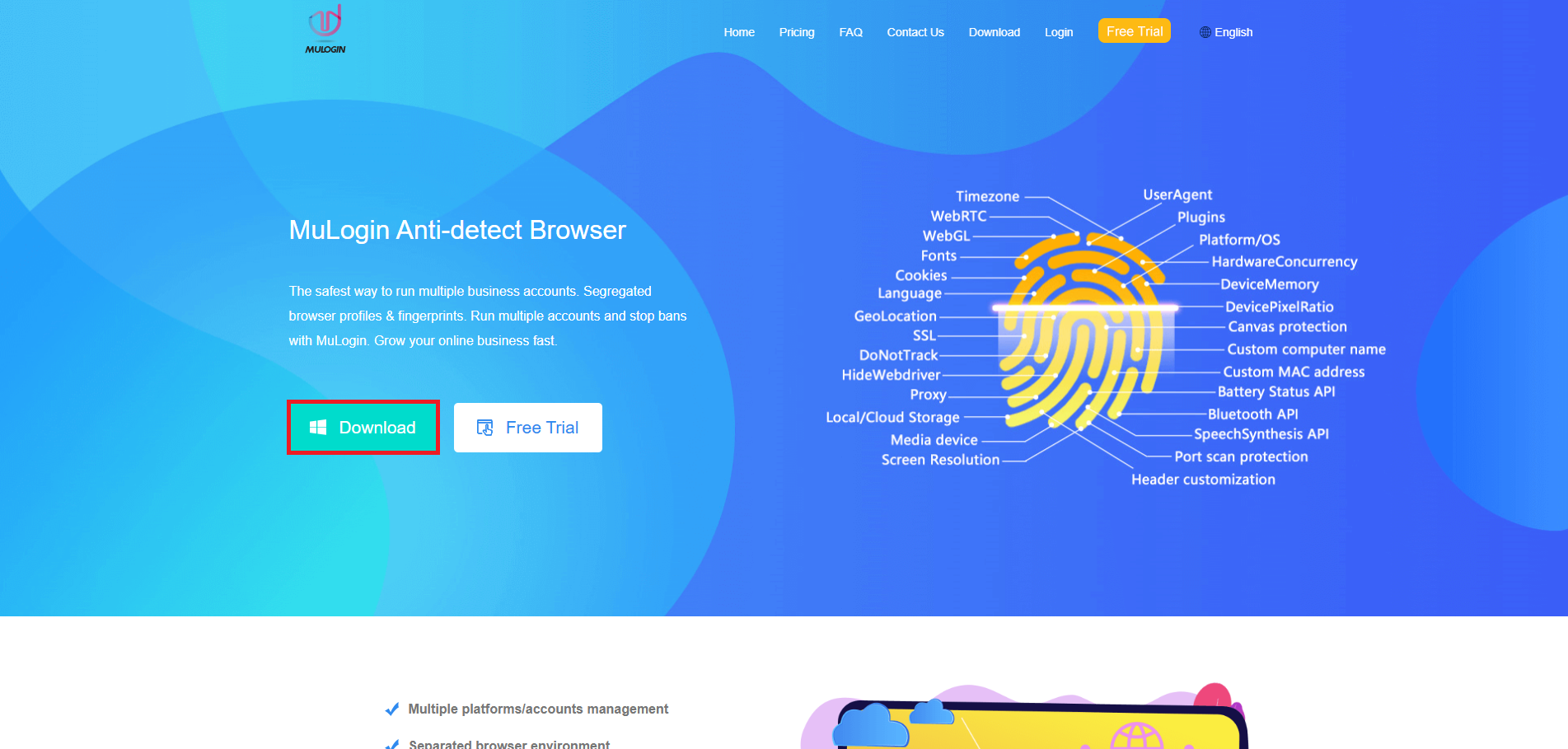
Step 4: Create an account
Once the download is finished, launch it and create an account on the Register screen if you don't have already an account or sign in with your existing credentials.
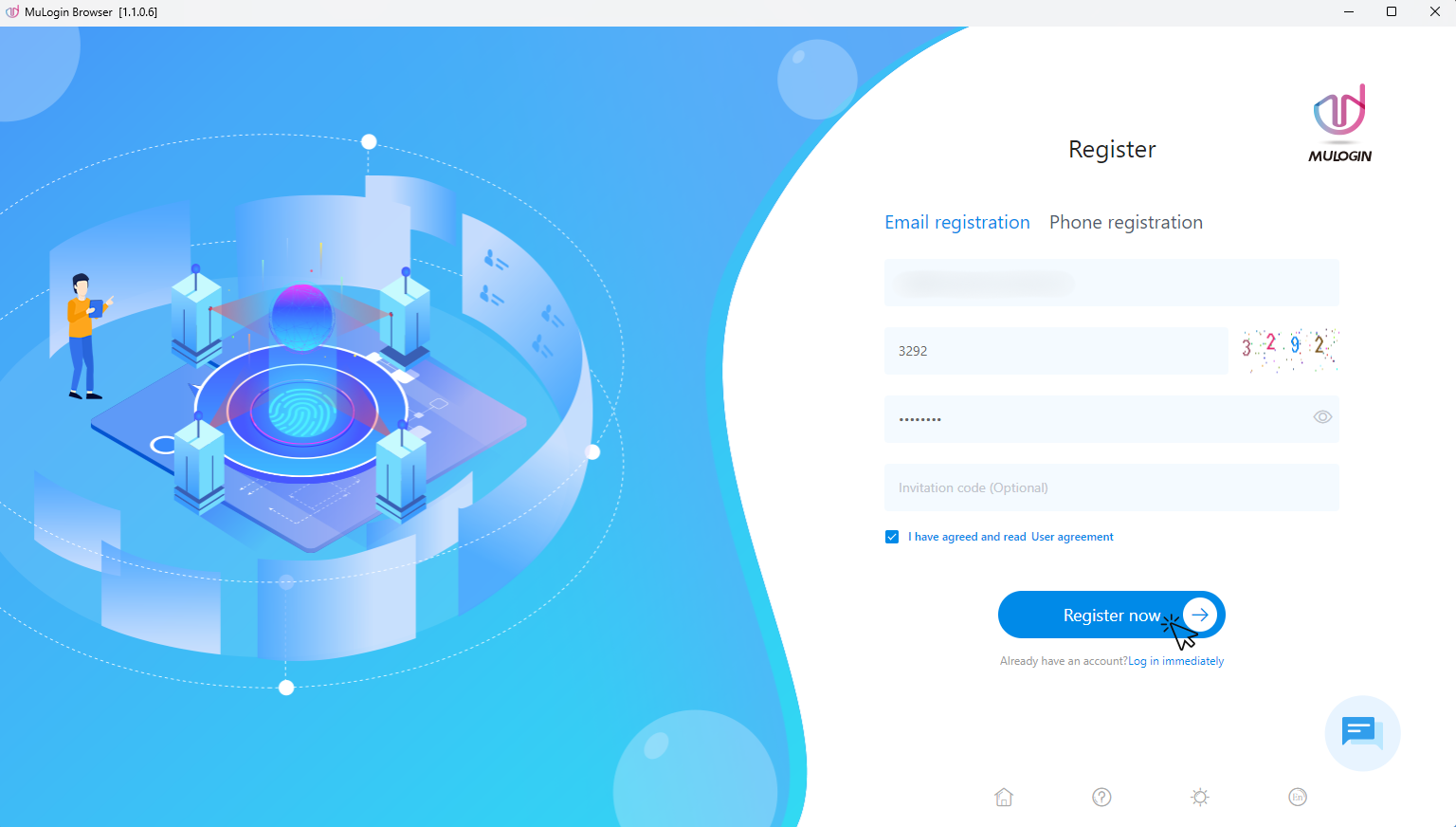
Step 5: Add browser profile
After you register, open the Browser Manage dropdown, click on Browser List, then click Add browser at the top.
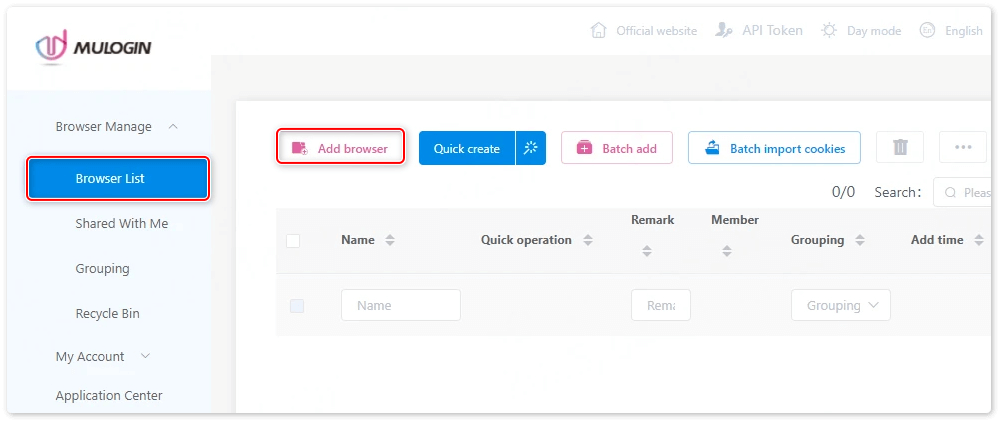
Step 6: Enter proxy credentials
You will enter the Basic Configuration interface. After filling in the Display name and other details, scroll down to Proxy settings and set it to HTTP/HTTPS/Socks5.
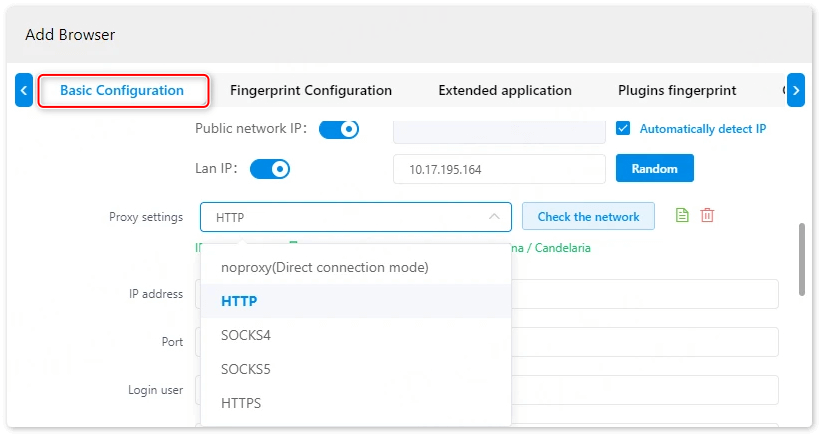
Step 7: Test and save
Enter the proxy information obtained from Novada (from IP address to Login password, fill in hostname: port:username:password sequentially). Click Check the network—if IP information appears, the proxy IP connection is successful. Finally, click Save.
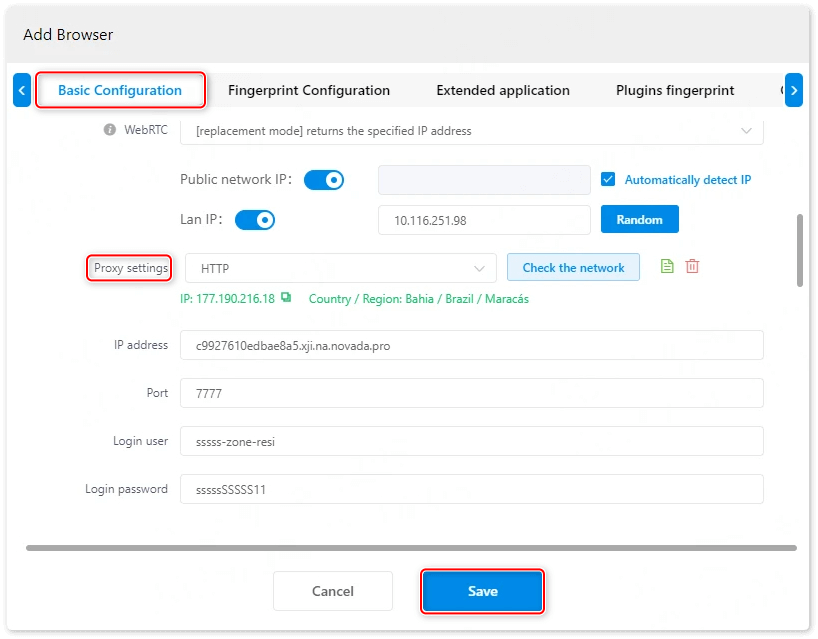
Note: MuLogin does not supply proxies; users must purchase them from external providers. All proxy setup instructions come from third-party services, not from MuLogin itself. Using this software for illegal or unlawful purposes is strictly forbidden, and users bear full responsibility for any consequences.