ProxyWing Settings
1. Register/login to your ProxyWing account.
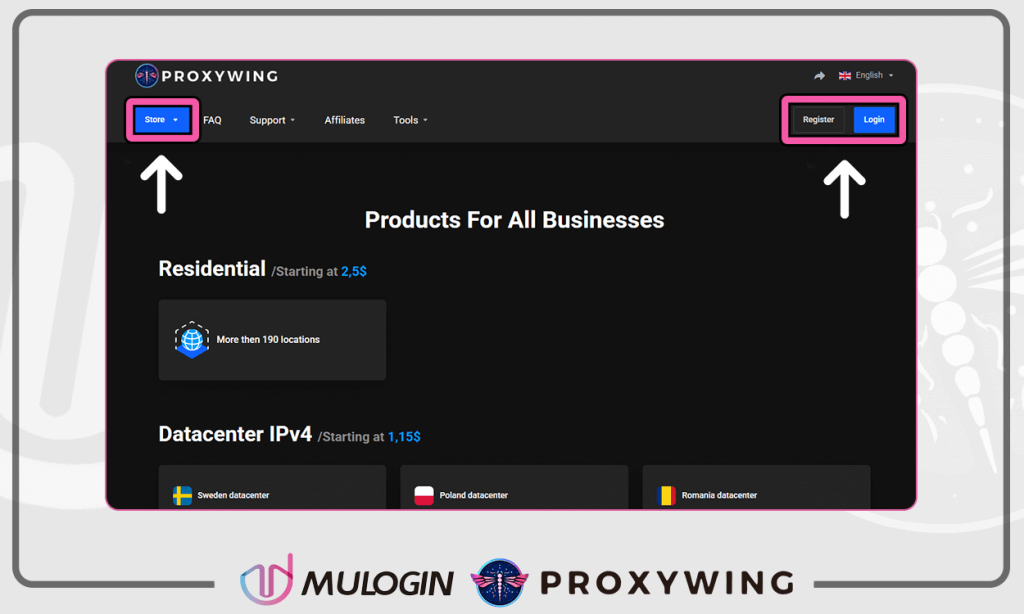
2. Click on «Store», select the required proxy type (residential, datacenter, or ISP) and add it to the shopping cart. After payment, the necessary proxies will immediately appear in your dashboard.
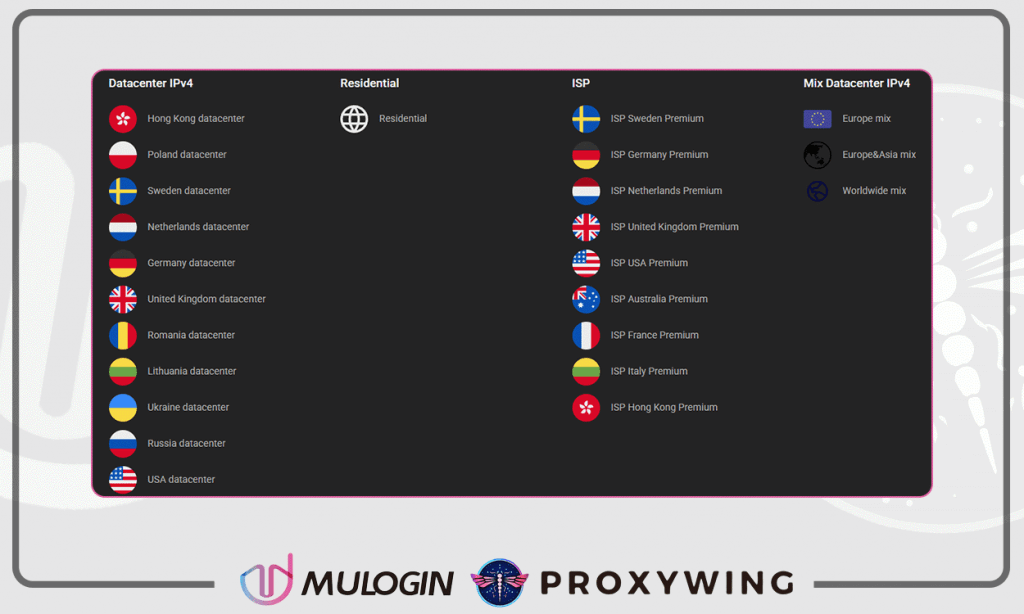
3. Open your dashboard, select a product, and click «Manage»
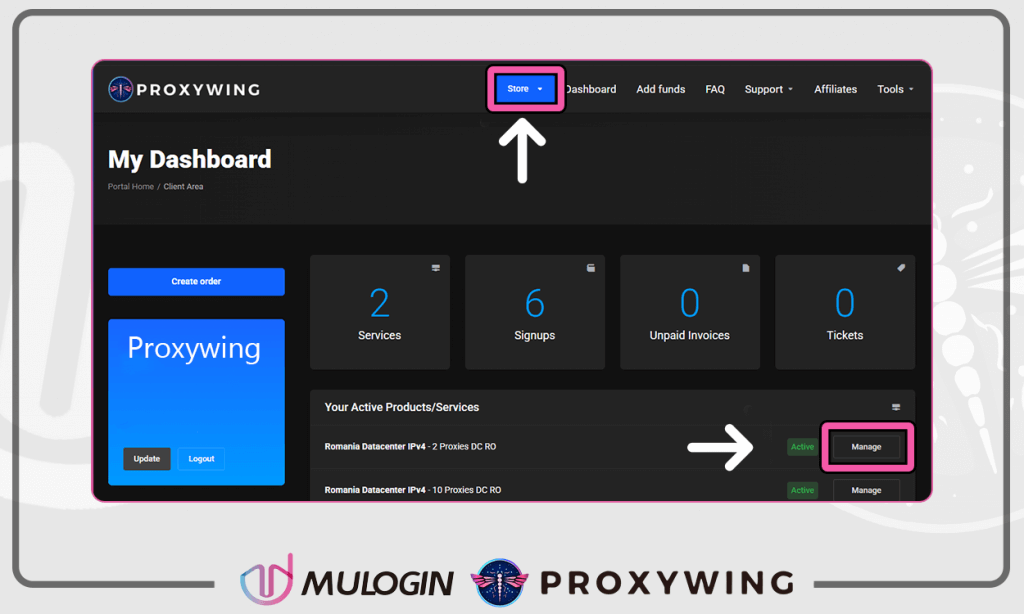
4. Copy or download the proxy using the buttons at the bottom. HOST:PORT:LOG:PASS — this is the proxy format used on the ProxyWing website.
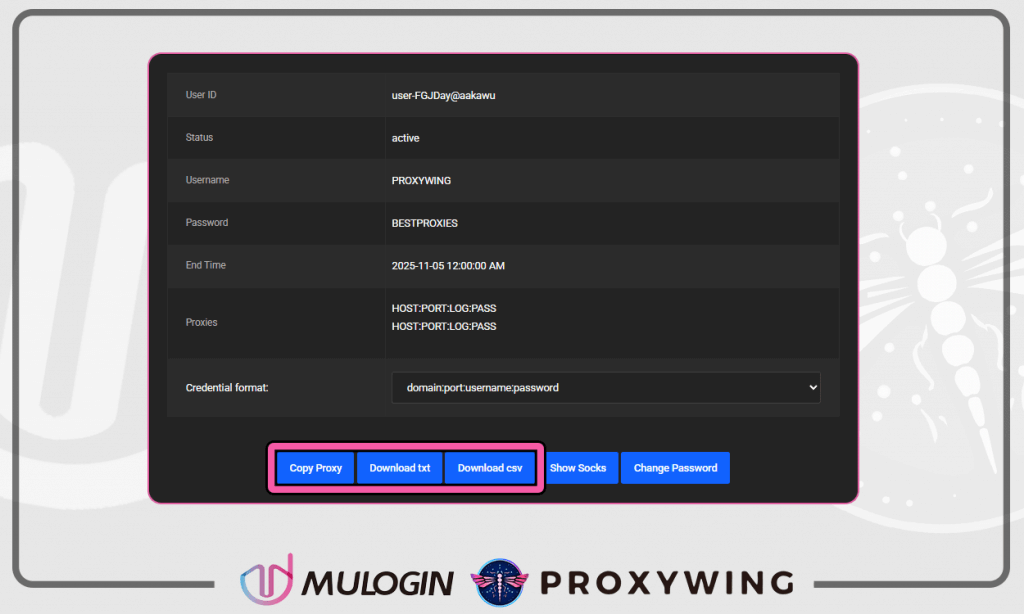
Configuring ProxyWing Proxy in MuLogin
1. Launch MuLogin, click on «Browser List» in the menu on the left. Click the «Add browser » button. (3-day free trial available)
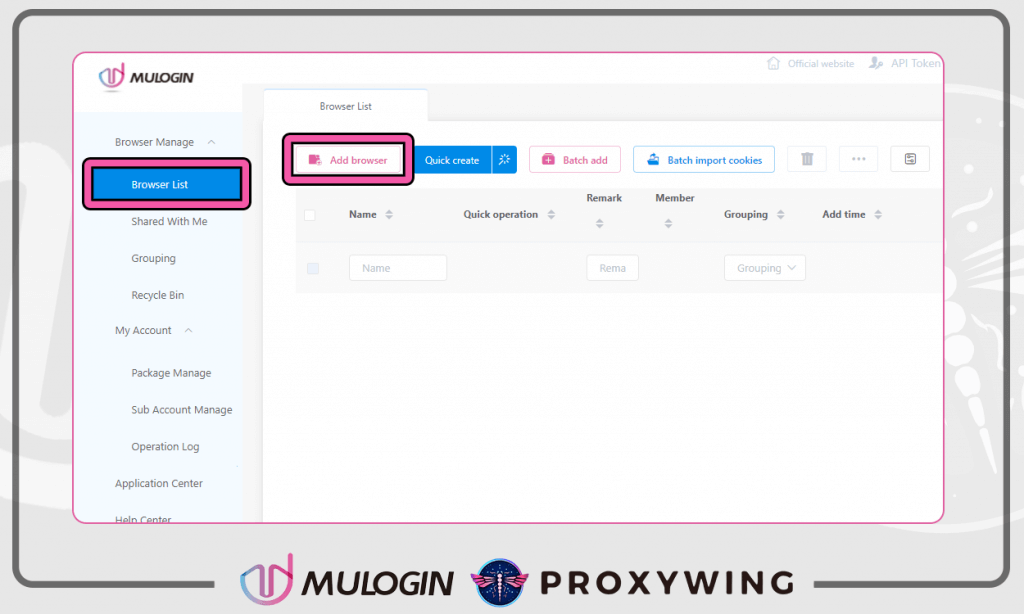
2. In the «Basic configuration» section. Choose at «Proxy settings» protocol HTTP or SOCKS5 and copy the information from the ProxyWingdashboard (proxy IP, proxy port, proxy user, and proxy password) into the appropriate fields.
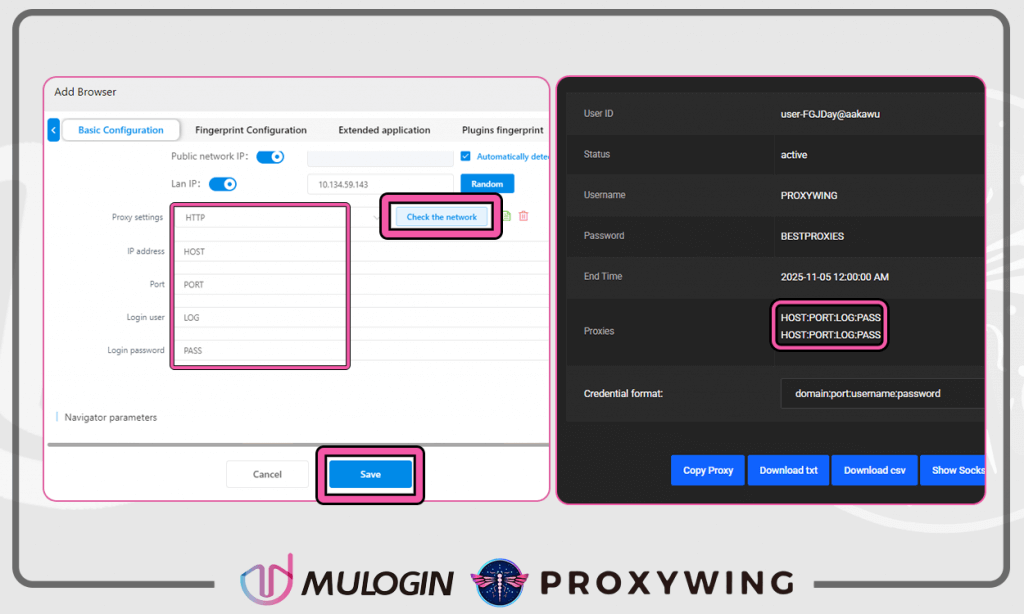
3. Click the «Check the network » button. MuLogin will confirm the test was successful and display the proxy’s IP address and location. Click «Save» to save your browser profile.
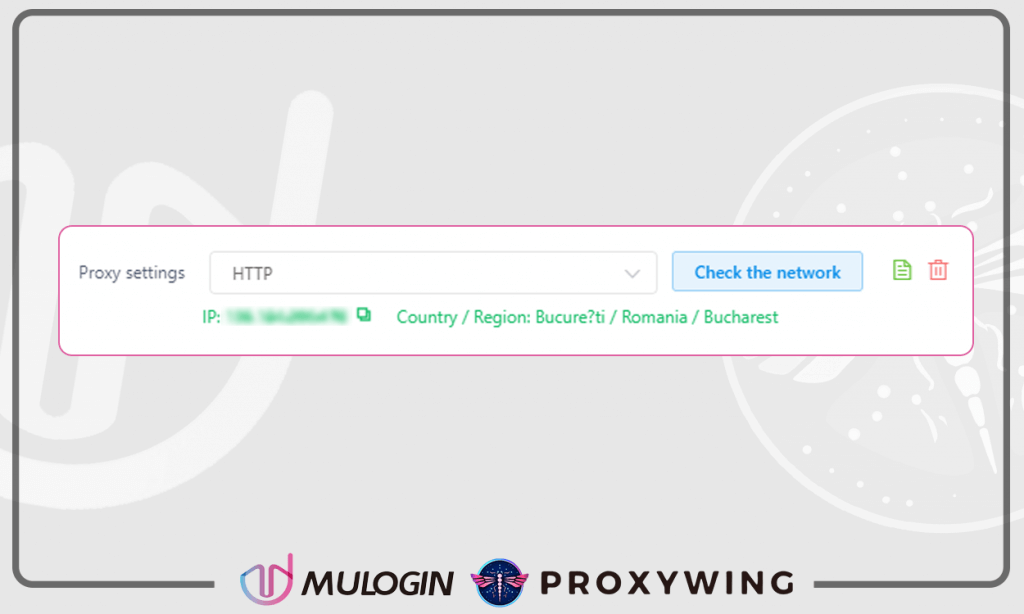
Note: MuLogin does not provide IP proxy services, users need to buy from third-party platforms. Proxy-related tutorials are provided by third-party platforms and have nothing to do with MuLogin. Users are strictly prohibited from using this product to engage in any illegal and criminal activities, and users are responsible for any liability resulting from the use of this product.