NovaProxy Settings
Step 1 – Navigate and set up your NovaProxy account.
1. Create your account at NovaProxy.

2. Deposit money into your account balance.

3. Purchase your desired package.

4. Navigate to your plans page and select the package you purchased.

5. Configure the desired GEO location and sticky/rotation option for your use-case. In this example we're operating with Residential Proxies. In other packages like Static ISP or Static IPV4 the location is chosen prior to the proxy purchase.

6. Generate the proxy and incorporate it in MuLogin Proxy settings.

Step 2 – Add Proxy to MuLogin
1. Download and install the latest MuLogin Antidetect Browser.
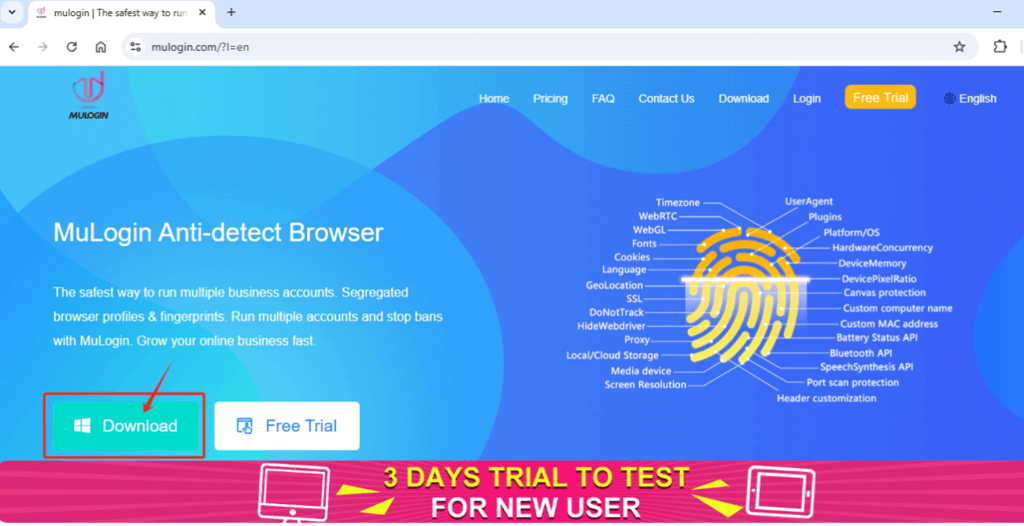
2. Register an account and then log in to it. (New users can get 3 days free trial)
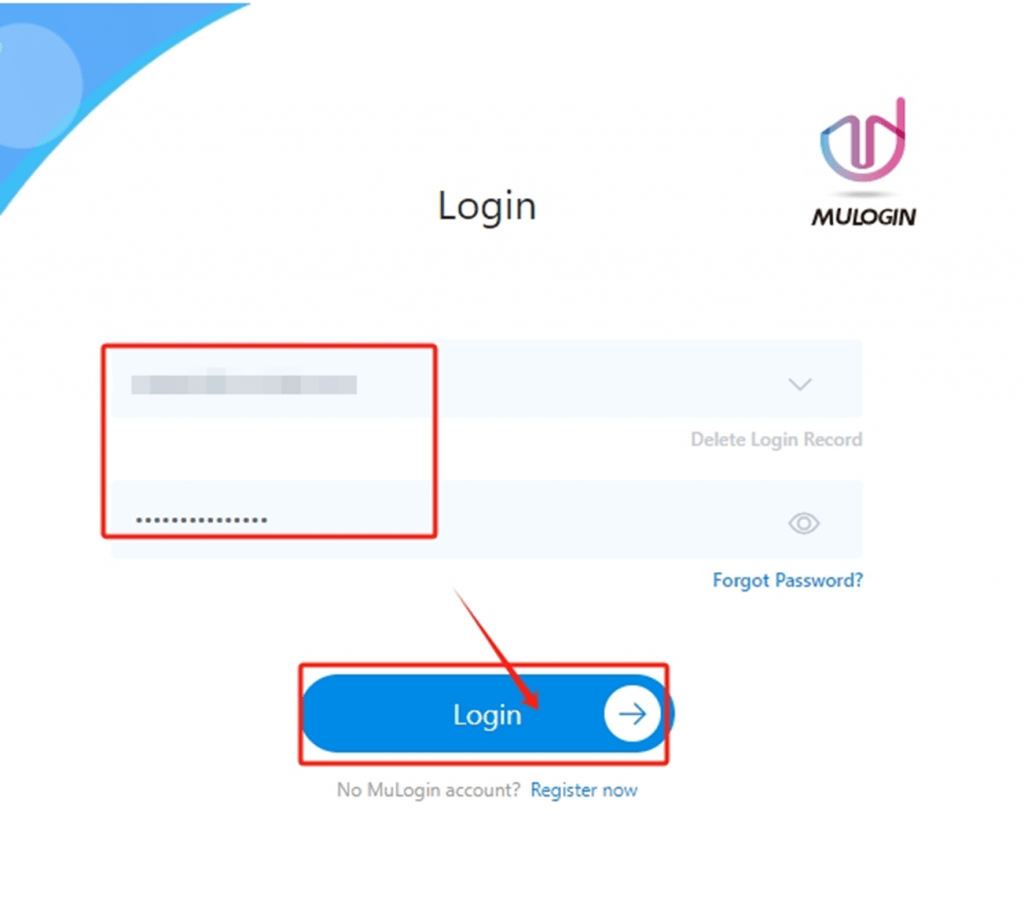
3. Configure the proxy credentials with MuLogin.
(1) Open MuLogin client. Click “Add browser” to create a new browser profile.
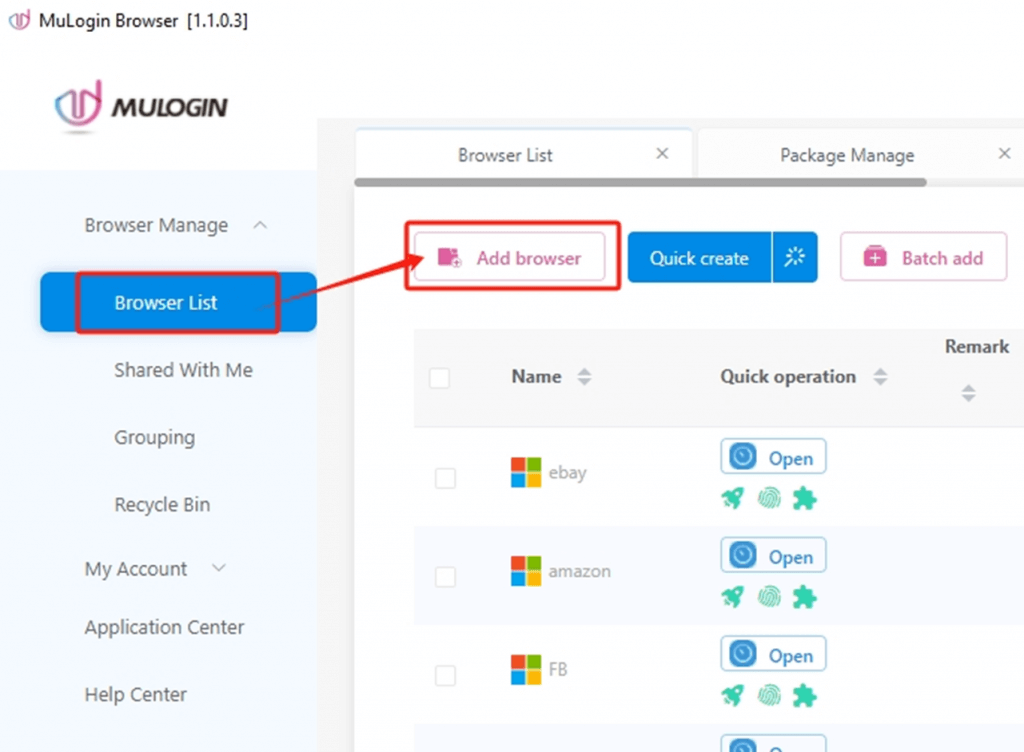
(2) Customize the browser settings to reflect your preferences.
(3) Navigate to “Proxy settings” and customize your IP address. Select proxy type and paste the proxy information. Then, click the “Check the network” to test the connection.
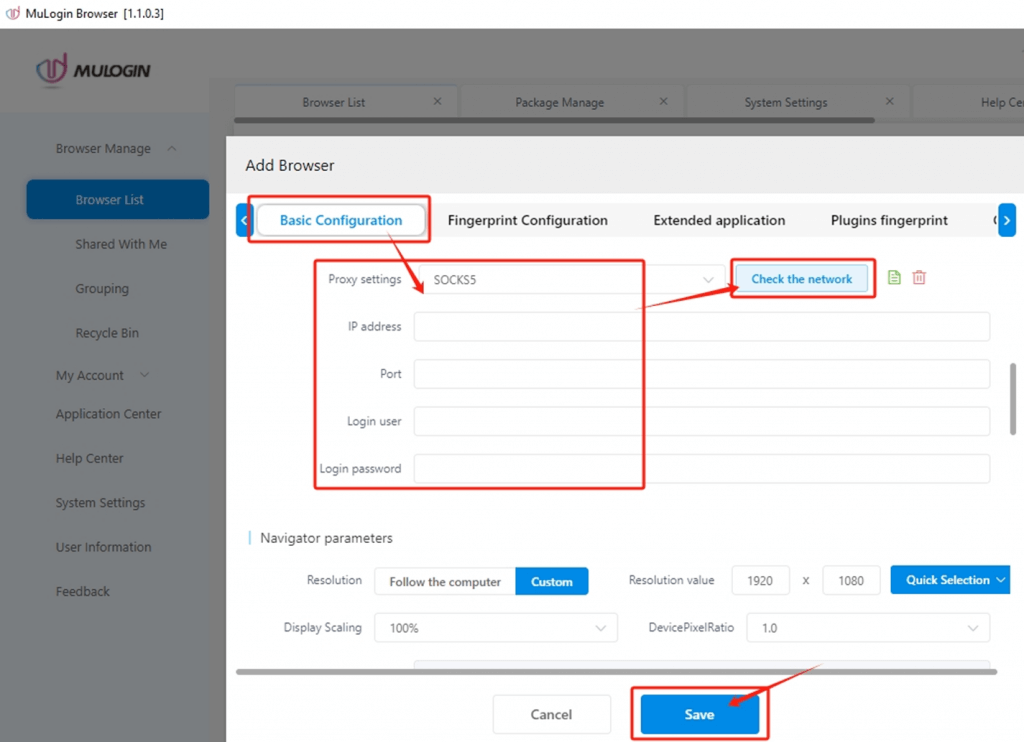
(4) Save the browser profile and open it.
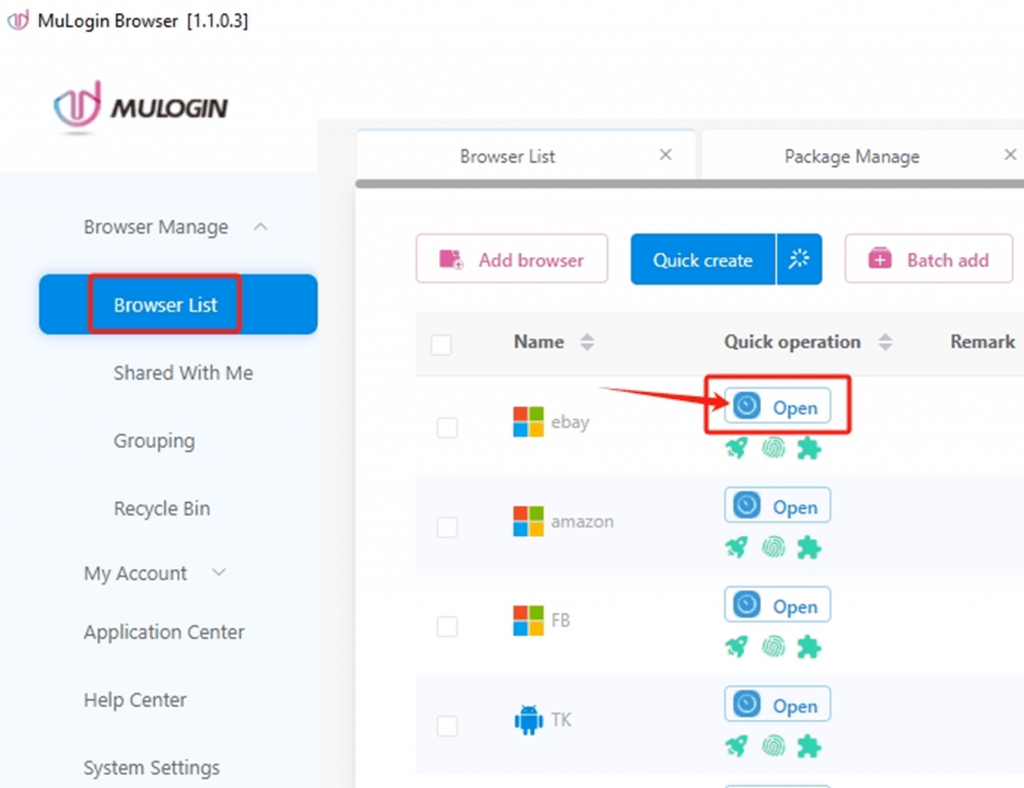
Note: MuLogin does not supply proxies; users must purchase them from external providers. All proxy setup instructions come from third-party services, not from MuLogin itself. Using this software for illegal or unlawful purposes is strictly forbidden, and users bear full responsibility for any consequences.