Trade Proxy Settings
Create Your Proxy Subscription:
1. Go to tradeproxy.net, register or log in, then click Buy Proxy. Choose the proxy type, country, and package you need.
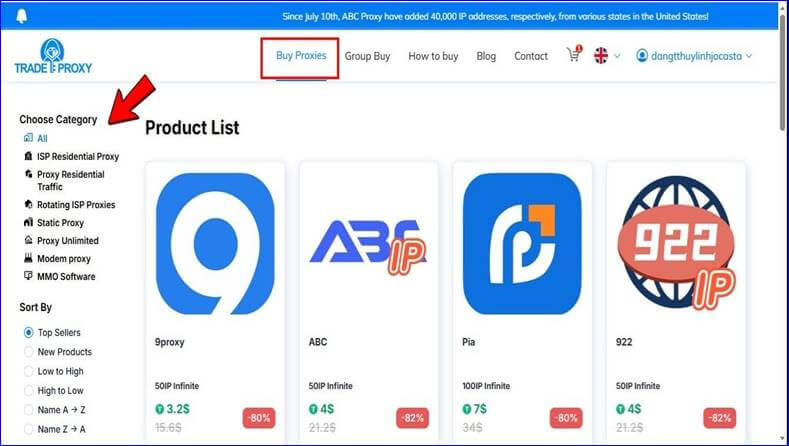
For 9Proxy at Tradeproxy, just select the plan and hit Buy Now
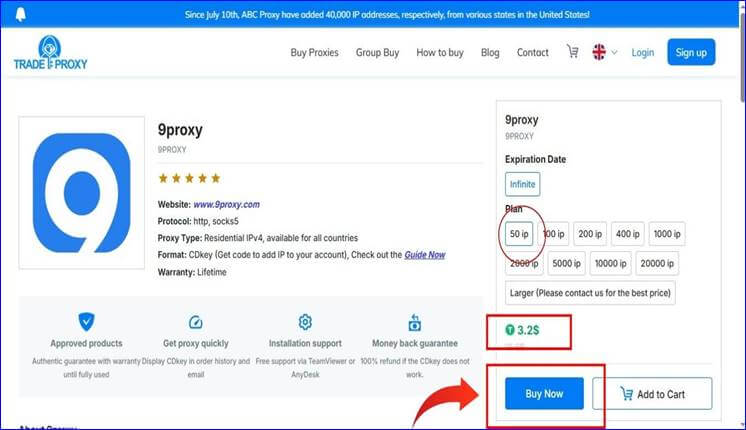
2. Review your cart, add a discount code if available, then click Pay.
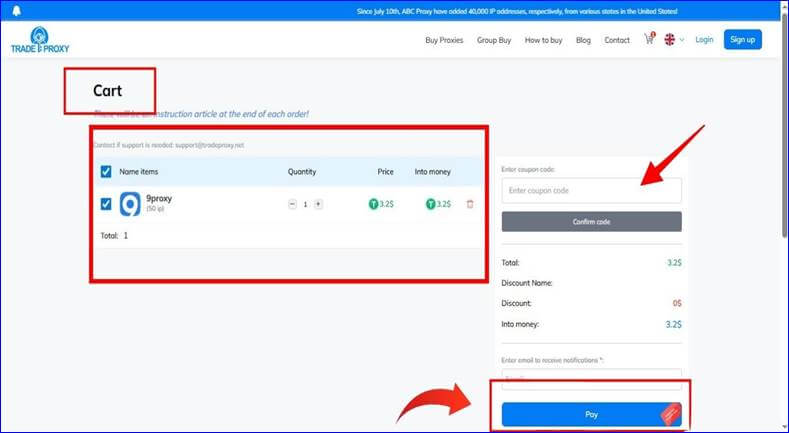
The only payment option is Crypto. Select your method and confirm.
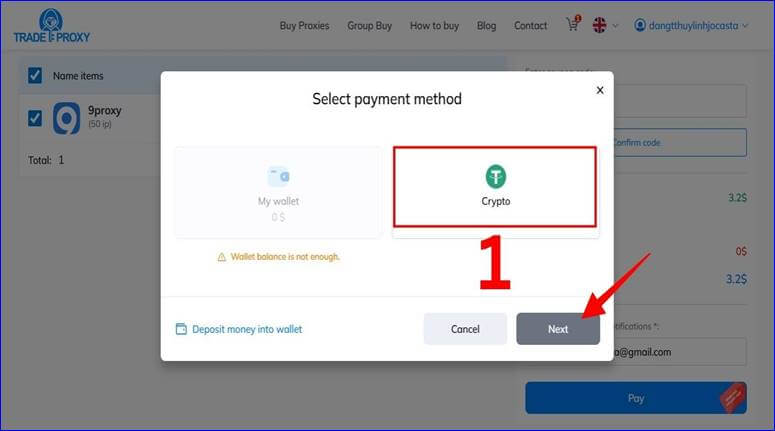
3. After payment, a CDKey (Top-up Code) will appear in your Order History or be sent to your email.
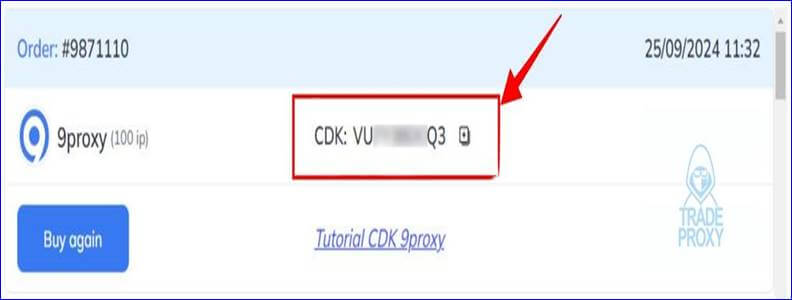
4. After receiving the CDKey, go to the official platform of the proxy brand you purchased and use the Top-up function to enter the CDKey.
Example for 9Proxy at Trade Proxy: step-by-step instructions.
- Recharging 9proxy via the Software
Step 1: Open the 9proxy software and log in to your account
Step 2: After logging in, select Use Share Code
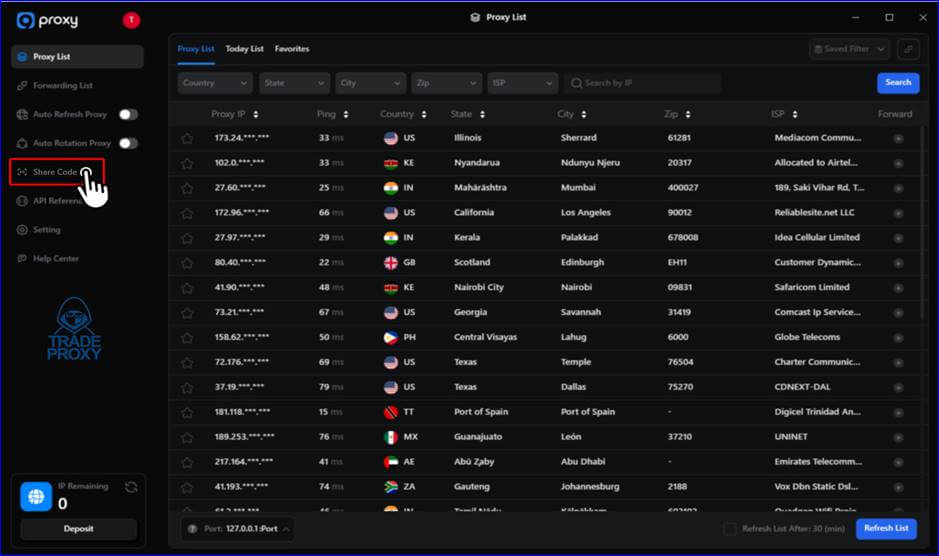
Step 3: Switch to the Use Code tab and enter the CD key as shown in the image
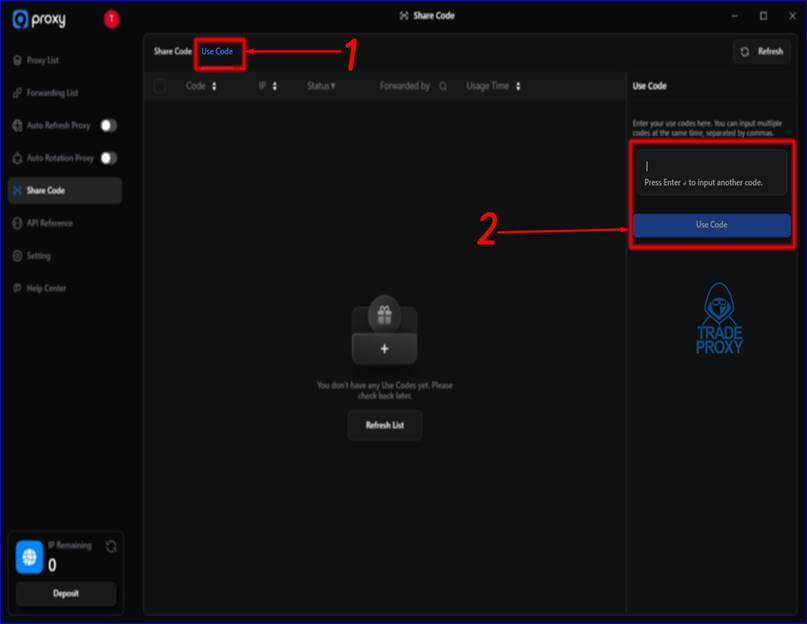
Setting Up Proxy in the MuLogin:
Now that we have all the necessary information, we can start using the proxy in the MuLogin browser.
- Launch the MuLogin and log in to your account (3-day Free Trial).
- On the dashboard, select Add Browser to create a new browser profile and set up the proxy.
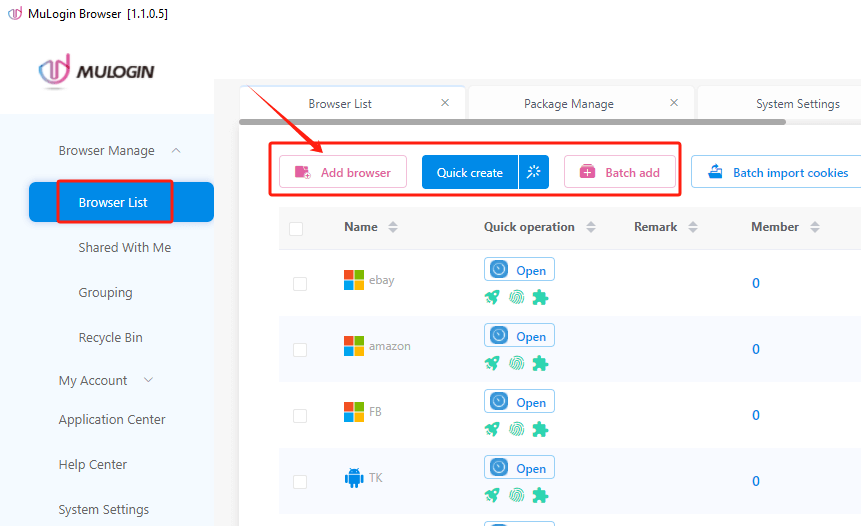
3. Enter the necessary information, scroll to Proxy Settings, and select the SOCKS5 or HTTP option.
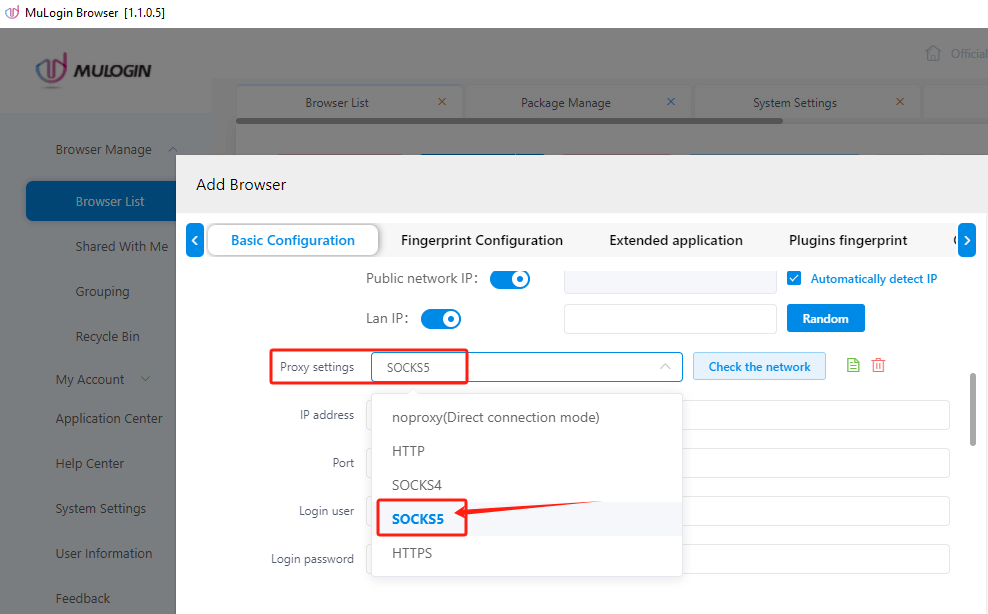
4. Paste the proxy address you copied earlier, click Check the Network to test the connection, and then hit Save to finish.
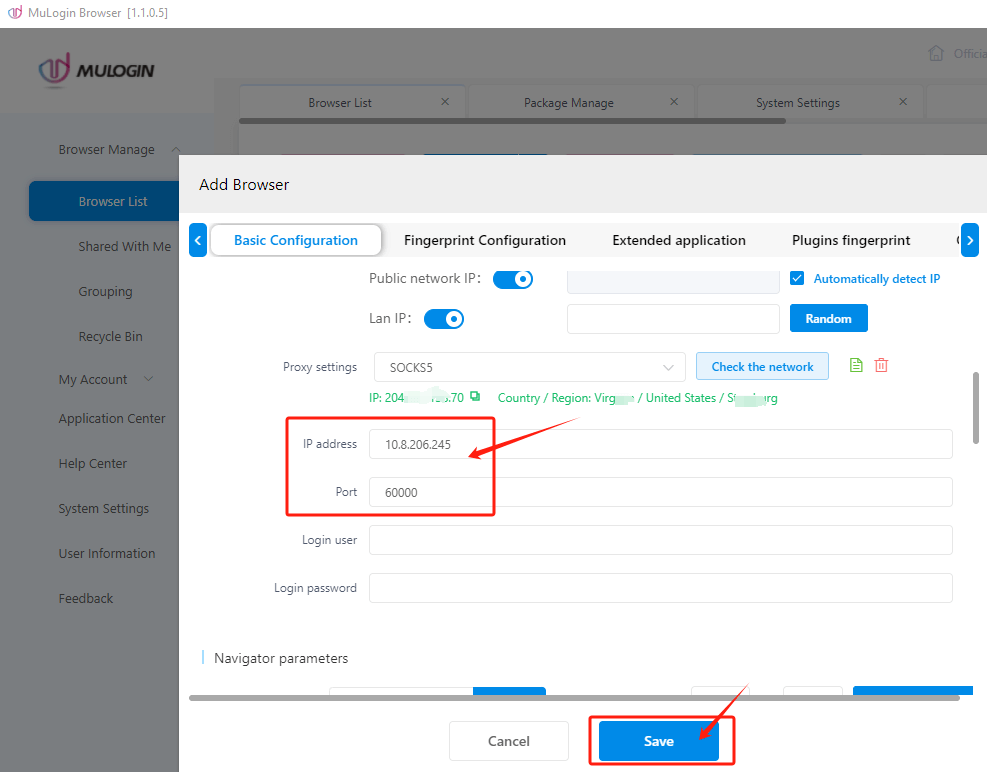
Note: MuLogin does not supply proxies; users must purchase them from external providers. All proxy setup instructions come from third-party services, not from MuLogin itself. Using this software for illegal or unlawful purposes is strictly forbidden, and users bear full responsibility for any consequences.